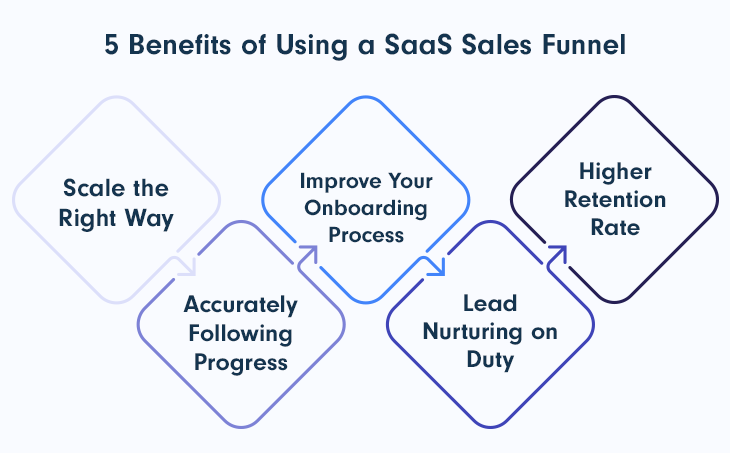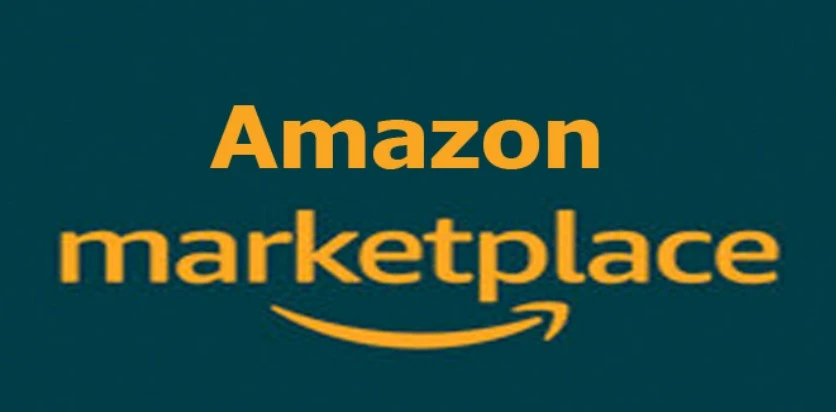Google UTM Link Builder | UTM Maker | UTM Parameters Builder
A good UTM link builder makes it simple to construct, manage, and maintain a consistent taxonomy of your tracking URLs so you can appropriately credit the results of your marketing campaigns.
What is a UTM URL Builder?
Google Analytics has offered a valuable tool for tracking marketing initiatives accurately. The main issue is that it isn’t the most user-friendly and is quite easy to make mistakes with. This UTM Link Builder tool will assist you in creating correct trackable links for use in all of your marketing platforms.
Creating a UTM link builder to your website only takes a few minutes. Simply fill in and pick the required choices before clicking “Generate” to receive a link.
Before you start using a UTM builder to achieve dependable reporting in Google Analytics or other tools, you need to have a solid plan in place.
What are UTM parameters?
Urchin Software Corporation invented UTM (Urchin Tracking Module) parameters, which are sometimes known as UTM tags or UTM codes. To track campaign performance, query parameters are attached to the end of your campaign landing page URLs.
By using these UTM parameters in your landing page URLs, you can track traffic generated by multiple campaigns as well as the engagement and conversion rates generated by those traffic sources.
You can create campaign analytics metrics based on visitor activity on your website using UTM tracking. You may get a more comprehensive perspective of your campaign’s performance by combining these UTM-based analytics with advertising KPIs like CPC (cost-per-click) and CPM (cost-per-thousand-impressions).
There are 5 types of UTM parameters:
- Source (utm_source)
- Medium (utm_medium)
- Term (utm_term)
- Content (utm_content)
- Campaign (utm_campaign)
UTM parameters are query strings, a word used in the software development industry. As a result, you can create your own parameters that do not have to begin with “utm_.” This is why the UTM link builder has additional fields.
Using a UTM Builder to Get Started
A UTM builder, also known as a URL builder tool, makes it simple to add UTM parameters at the end of URLs that convey traffic to your website, allowing you to analyze campaigns more accurately in Google Analytics.
If you’re not aware of UTM tagging, UTM (Urchin Tracking Module) codes are used in Google Analytics and other analytics tools like Mixpanel, Kissmetrics, and Amplitude to track the sources and channels through which users come to your website.
A UTM tracking link looks like this in practice:
https://www.your-website.com/?utm_source=facebook&utm_medium=social&utm_campaign=december-2022/
Manually generating hundreds of these large text strings without making typos is quite impossible.
When employing UTMs, errors are extremely costly. Any UTM parameter with a simple typo or capitalization error will skew the data tracked in Google Analytics.
A good UTM link builder makes it simple to construct, manage, and maintain a consistent taxonomy of your tracking URLs so you can appropriately credit the results of your marketing campaigns.
How to Use the UTM Link Builder to Generate UTM Codes:
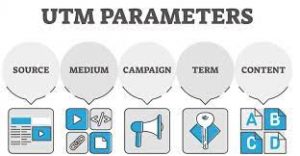
Some best practices to know when creating your UTM codes in order to acquire clean Google Analytics data from them are:
- Only use UTM tags on external content. When you use UTM tags on internal links on your website, Google Analytics will interpret the clicks as new sessions, resulting in erroneous data.
- Create a standard UTM naming convention for all of your marketing channels. Minor grammatical errors or capitalization inconsistencies (Social vs. Social) can sabotage your tidy analytics reporting.
- In your parameters, avoid using punctuation or unusual characters.
- In your parameters, always use dashes instead of white spaces.
After that, employ the UTM builder to generate your UTM codes by following these simple steps.
- Enter the URL of your website, blog post, or landing page.
- Fill in the appropriate values for source, medium, campaign, term, and content that your company has established.
- Make sure everything looks excellent and follows industry best practices.
- To generate your UTM code, click “Build URL.”
- Copy and paste the created URL into your marketing campaigns.
Spreadsheet for UTM Builder:
When you enter the target URL and parameters to an Excel spreadsheet or a Google sheet, a pre-configured formula generates UTM codes automatically. The following are some common spreadsheet builders:
- McGaw.io’s UTM Builder Spreadsheet Template
- Cardinal Path’s Campaign Tagging Spreadsheet
- Link to Sheet UTM Tagging Template
Pros:
- There are numerous free templates available, all of which you own.
- You have complete control over what you keep, add, and delete.
- It’s a mechanism for storing and organizing tracking links.
Cons:
- It’s difficult to generate UTM codes in quantity.
- To shorten links, you’ll need to use a third-party program like Bitly.
- Managing a big number of links can rapidly become overwhelming.
- Human mistake is highly common in spreadsheets.
- It’s difficult to have your staff follow the UTM taxonomy and guidelines.
Simple URL builder:
URLBuilder free URL generator or the Google Campaign URL Builder are both excellent examples of easy URL builders. You provide your destination URL and parameters, and your links are generated automatically one by one.
How to use the Stripo UTM link builder?
You can add UTM parameters to links either automatically in Google URL Campaign Builder or manually in the Stripo UTM link builder. In Stripo, how do you do it? It’s as easy as that:
- In the highest field, type your domain;
- Choose your traffic source: Facebook, Instagram, Google Adwords, or any other bespoke source;
- Fill in the essential and optional UTM variables in the appropriate areas, then click “Generate.”
That concludes our discussion. Your trackable link is now available. Copy it and use it in your online business – keep every piece of the data jigsaw close at hand so you can quickly piece together a huge strategy picture!
AdRoll – Cross-Channel performance dashboard – UTM Link Builder:

AdRoll gives eCommerce businesses a single platform to effortlessly deploy display advertisements, social network ads, and email campaigns that engage current consumers, attract new customers and increase revenue.
You can see conversion and revenue attribution across all of your channels with the Cross-Channel Performance Dashboard.
This UTM link builder is a tool that makes it simple to attach parameters to all of the channels you want to track.
Features:
The UTM link builder comes with macro support, which dynamically auto-populates relevant code for each field.
If you choose Facebook, for example, it will insert a piece of code into the “Campaign Name” column (something like [campaign name]) that will dynamically extract the data for that field.
How it works:
The UTM link builder will walk you through the process of tracking your channels.
To get started, you simply need a few things:
- AdRoll Pixel will be installed on your site.
- UTMs were produced and added to the appropriate platforms.
How to make your own UTM:
1. From the left navigation menu, select Cross-Channel under Measure.
- If you haven’t enabled Cross Channel Attribution yet, you’ll be sent to the setup checklist. By clicking Start Tagging and then UTM Link Builder from the pop-up modal, you may get to the UTM link builder.
2. To use the UTM link builder, click the Create UTM button.
- Select your channel from the drop-down menu once you’re in the UTM link builder. Most fields will be dynamically auto-populated with relevant macros based on the channel selected, but you can also update any field manually.
3. When you’re done, click the Copy URL to copy the UTM link to your clipboard, then Done.
4. Paste the UTM URL into the channel’s platform where you established the link.
Google UTM Link Builder – How to link:
You can use the Google UTM generator to produce UTMs, then copy and paste the links into your social network postings.
- To get started, go over to the Google Analytics Campaign URL editor.
- Enter the URL of the page you wish to link to, then the parameter values you want to track.
What is UTM Google Analytics
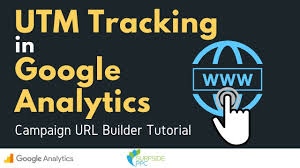
“Urchin tracking module” is the abbreviation for “Urchin tracking module.” UTM codes are added to the end of standard URLs to provide Google Analytics (and other analytics tools) with additional information about each link and the marketing campaign to which it belongs.
Blue Walrus – UTM Link Builder:
Using UTM tagging on your links is an important element of keeping track of your marketing. This builder makes it simple to add your landing page, source, media, campaign, content, and keyword, and then generates a link with the appropriate tags. Your links are then saved for future use. To keep track of all campaigns, share this document with your entire team. $29.99
About UTM Tag Builder:
If you’re driving visitors to your website from your social media accounts, UTM codes must be part of your marketing toolkit.
UTM tags have three major advantages:
- They assist you in tracking the effectiveness of social marketing initiatives and campaigns and calculating ROI.
- They provide precise conversion and traffic source information.
- They allow you to compare and contrast individual postings in the style of traditional A/B testing.
About UTM Maker:
Google Analytics has offered a valuable tool for tracking marketing initiatives accurately. The main issue is that it isn’t the most user-friendly and is quite easy to make mistakes with. This tool will assist you in creating precise trackable links for usage in all of your marketing platforms.
See Also:
Keywords: UTM link builder – How to build UTM link – build UTM links – Google UTM link builder – google analytics UTM link builder – How to build UTM link – UTM maker – UTM creator – UTM parameter builder- UTM URL builder