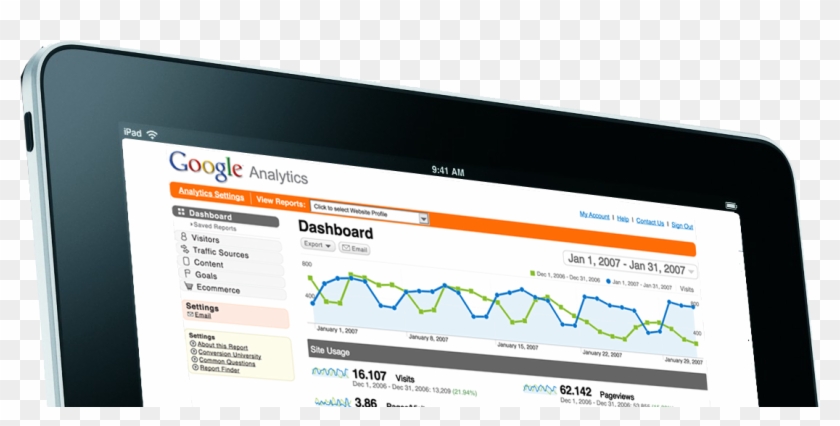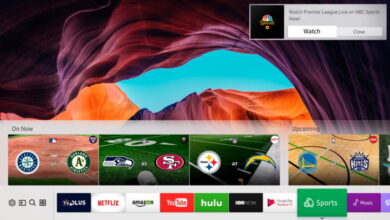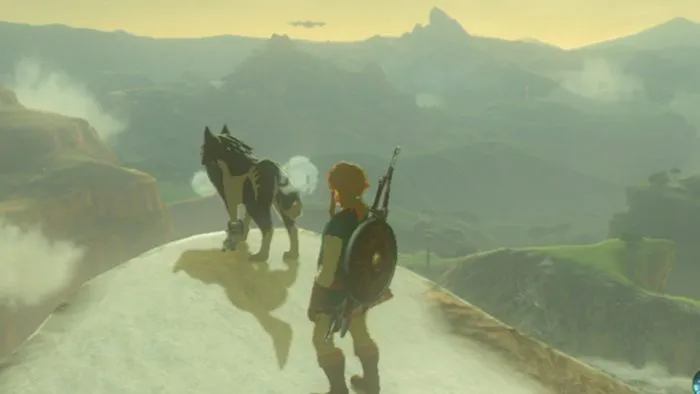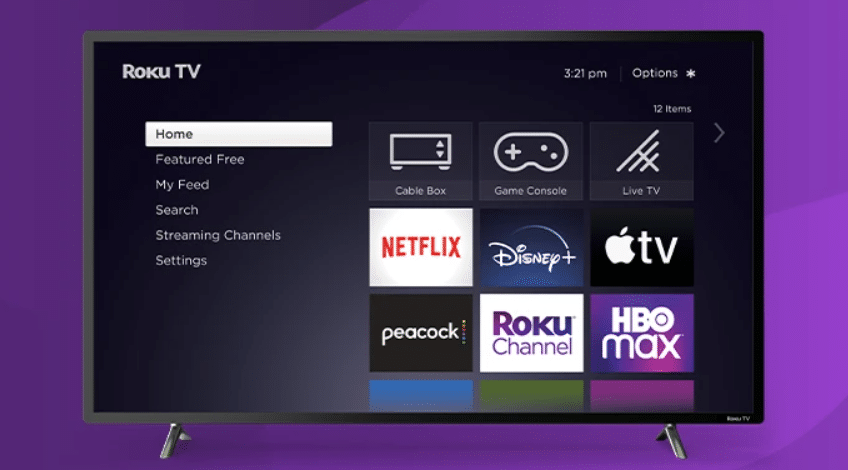
The Roku browser enables you to search the web directly on your Roku or Roku TV. It displays links to various pages, content, media, and resources. By clicking on these links, you can access the specific resources associated with their respective URLs.
While Roku TV does not have a built-in web browser, there are various options available to access web content on your Roku device.
What is the Roku Web Browser
A reliable Roku web browser will provide features like bookmarks, history, cache for faster loading times, and the ability to fetch content from the World Wide Web. Similar to laptops, mobile devices, tablets, or iPads, you can download a web browser app directly onto your Roku device.
Roku is a popular streaming device that supports various apps available through the Roku Channel Store, allowing access to live and on-demand channels.
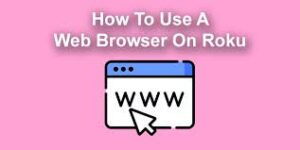
If the Roku web browser is downloadable from the Roku store, you can use your Roku TV’s remote control to browse the web. However, if a downloadable browser is not available, you may need to use a smartphone touchpad or a laptop keyboard for browsing while screen casting.
The Roku Channel Store offers a range of downloadable web browser apps that are safe and compatible with your Roku device. These include options like Web Video Caster (receiver), Safari, Emby Media, and more.
Types of Roku Browsers.
There are two types of Roku web browsers available. The first type can be downloaded as an app directly from the Roku store. The second type involves screen casting or screen mirroring from a third-party device, such as a laptop, tablet, or smartphone.
Due to the recent discontinuation of private channels on Roku, these are currently the only two ways to obtain a reliable Roku internet browser. Private channels were another Roku feature that is no longer available.
Advantages of using a Roku Web browser
- Accessing the web on your Roku stick or Roku TV eliminates the need to leave your TV and provides a convenient way to view a web browser on a larger display.
- Roku web browsers allow users to access websites and URLs similarly to Google Chrome or other traditional browsers.
- These browsers offer features like bookmarking, saving cookies and cache, enhancing the browsing experience.
- By utilizing Wi-Fi instead of your smartphone’s LTE, Roku web browsers can be used in situations where a stable internet connection is available.
- Casting videos and accessing social media platforms like Facebook directly from the web browser is possible with Roku web browsers.
Disadvantages of using a Roku Web browser
- Finding a reliable Roku web browser through the Roku Channel Store can be challenging.
- Roku web browsers may not receive frequent updates and might require user research to identify the best options.
- Certain Roku browsers may encounter issues when streaming videos, rendering them unplayable.
- Non-certified Roku channel browsers may pose security and privacy risks.
- The functionality offered by typical web browsers may not be fully achievable on all Roku browsers.
- In some cases, users may need to resort to screencasting or screen mirroring from another device they own to browse the web on Roku.
The History of Roku Web Browser
While Roku does not have a built-in web browser, there are a limited number of Roku browsers available that can be operated with the Roku remote. These browsers allow users to surf the web directly on their Roku devices.
In addition to the Roku browsers, there are other options for web browsing on Roku TV, such as screen casting or mirroring from a laptop, tablet, or smartphone. This enables users to view web content from their devices on the TV screen.
It’s worth noting that the availability and functionality of these browsing options may vary over time, as Roku updates its policies and channel offerings. Therefore, it’s advisable to check Roku’s official documentation or contact their customer support for the most up-to-date information on web browsing options for Roku devices.
In the past, there were options available for Roku Stick and Roku TV users that allowed them to enter URLs using their Roku remote with minimal delays and lag. These options typically require a subscription fee of $5 per month. Additionally, users could access Roku private channels and make use of certain Roku hacks to enhance their Roku experience.
- In 2021, Roku Private channels ceased to function, and Roku beta channels were introduced.
- This change caused many browsers, including popular ones like POPRISM and Web Browser X, to stop working.
- As a solution, screencasting options like Web Video Caster were developed to address the browsing limitations on Roku.
- More recently, Roku browser apps have emerged, which can be downloaded and used with the Roku remote, providing an alternative method for web browsing on Roku devices.
Roku’s streaming devices offer a convenient way for users to access various streaming services and enjoy a wide range of content on their standard TVs. Users can browse and add channels from the Roku Channel Store, which provides access to popular streaming services like Netflix, HBO Max, Disney+, Amazon Prime Video, and more. While Roku devices do not have a proprietary web browser, users can explore some basic browsing capabilities through third-party apps or channels.
By adding new channels to their Roku devices, users can expand their entertainment options and access a variety of movies, TV shows, and other content. While some channels may require a paid subscription or purchase, there are also many free options available for users to enjoy.
Keep in mind, that Chrome mirroring directly from the Chrome browser may not be supported on all devices. For devices that do not support it, alternative apps like AllCast or Screen Mirroring for Roku Smart View (or Mirror for Roku for iPhone) can be used to mirror the entire phone screen instead. These apps can provide a workaround for screen mirroring on unsupported devices.
Roku Web Browser App
To cast videos directly from your web browser to your Roku streaming player, you’ll need to download a corresponding app on your phone.
If you want to use a web browser on Roku TV, you can download the Web Video Caster Receiver app from the Roku Channel Store. This app acts as a receiver, allowing you to stream your phone’s web browser directly to your Roku TV display, whether you’re using an iOS or Android device.
The best Roku web browsers, including the ones mentioned earlier in our list, also work on Roku TV. However, the process of getting a browser on Roku works differently compared to getting apps like VLC.
To cast videos from your web browser to your Roku streaming player, you need to download the corresponding app on your phone. Within the app, you can use your phone’s web browser to stream videos. However, please note that the app does not function as a full web browser with features like cookies and history stored on the Roku device, similar to Google Chrome or Safari on a computer, tablet, or laptop.
The purpose of the app is primarily to enable video casting from your phone’s web browser to your Roku TV, rather than providing a complete web browsing experience on the Roku device itself.
Roku internet app
While Roku devices offer access to various streaming services and channels, they do not have direct support for Google services like Google Play Movies, Google Photos, Google TV, or Google Chrome. Roku devices do not have an official app for Google Play Music either.
However, you can use screen mirroring or casting functionality from another device to display Google services or content on your Roku device. This allows you to mirror your screen from a compatible device such as a smartphone, tablet, or computer to stream Google services or content on your Roku-connected TV.
How to Get Web Browser on Roku TV
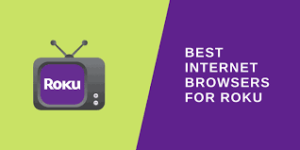
Luckily for us, there are two indirect ways to access a browser on Roku:
1. Screen Mirroring:
If your mobile device or computer supports screen mirroring, you can mirror the screen of your device onto your Roku TV. This allows you to use the web browser on your mobile device or computer and view the content on the TV screen. To use screen mirroring, make sure your Roku TV and the device you wish to mirror are on the same Wi-Fi network, and then follow the instructions specific to your device for enabling screen mirroring.
Mirroring allows you to display your device screen on the TV, including all content and websites. However, it may drain the battery and may not be the best option for multitasking. Casting, on the other hand, may have limitations but is more efficient for specific content streaming.
2. Third-Party Screen Mirroring Apps:
There are third-party screen mirroring apps available for Roku devices that may offer additional features compared to the built-in screen mirroring function. These apps, such as AirBeamTV or Mirror for Roku, can be downloaded from the Roku Channel Store. Keep in mind that these apps may have limitations and require separate installation and setup on both your Roku TV and the device you want to mirror.
These methods may not offer the full browsing experience you would find on a computer or dedicated web browser. The browsing capabilities are often limited, and you may encounter compatibility or performance issues. Additionally, the availability of third-party channels can change over time as Roku updates its policies and channel offerings.
3. Cast Your Browser
Casting your web browser onto the TV screen can be an alternative method to access web browsing on Roku TV. By using a casting app like Cast to TV, Web Video Caster, or LocalCast, you can stream web content from your mobile device to your Roku TV.
Casting apps allow you to display web pages, videos, and other content from your device’s web browser onto the TV. This can be useful for accessing websites that may not be available through the built-in Roku apps or for multitasking purposes.
3 Best Web browser for Roku TV
Regarding watching regular or local television on a Roku TV, you can indeed connect an active local antenna to access over-the-air channels. However, the availability of local channels may depend on your location and the strength of the antenna signal.
1. Emby for Roku
Emby for Roku seems to be a feature-rich browser with multiple themes and customization options. It enables users to browse and access various types of content, as well as add titles to their favorite list. The simplicity of the interface makes it beginner-friendly and easy to navigate. The landing pages for the smart library feature also enhance the user experience by providing easy access to titles and genres. Overall, Emby for Roku appears to be a promising web browser option for Roku TV users.
2. Chrome Via Screencast
Chrome Via Screencast functions as a mirroring agent, allowing you to mirror the content from the Chrome browser on your Android, iPhone, iPad, or other devices onto your TV Roku web browser. This tool simplifies the process of connecting and using Chrome on your Roku device. As long as you have an active internet connection, you can utilize the Chrome app and mirror its content on your Roku TV.
3. Miracast on Roku
Miracast is indeed another option to cast the display of your compatible device onto a Roku TV. To use Miracast with Roku, you need to ensure that both your PC and Roku TV support Miracast. Typically, devices running Windows 10 and above, as well as Android 4.2 and higher, have Miracast compatibility.
Once you’ve confirmed compatibility, you can navigate to the Settings on your Roku TV, select System, go to Screen Mirroring, and choose Always Allow to enable Screen Mirroring.
After enabling screen mirroring, you can easily mirror your Windows device to your Roku TV via Miracast. Simply access the Windows Action Center, expand it, select Connect, choose your Roku TV, and allow the connection on the Roku TV.
FAQs
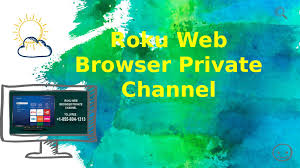
Where is located web browser Roku channel?
There is a web browser available on Roku called “Web Video Cast Roku Receiver,” which can be found in the Roku Channel Store. However, it’s important to note that a dedicated web browser specifically developed by Roku is not built-in or officially supported as an app. To utilize web browsing on Roku, users may need to download third-party web browser channels like “Web Video Cast Roku Receiver” and use a secondary device like an iPhone or Android for casting or screen mirroring.
How to access to TCL Roku TV web browser
You cannot directly access the internet and browse websites on a TCL Roku TV without using additional devices or third-party apps that enable screen mirroring or casting from a smartphone, tablet, or computer. It’s worth noting that Roku devices are primarily designed for streaming content from various channels and apps rather than offering full web browsing capabilities.
How to get Roku with Internet browser?
Roku devices, including streaming players and Roku TVs, cannot browse the internet or access web browsers directly on the television. Instead, they are designed to provide access to streaming channels, games, and other apps that allow you to stream movies, TV shows, music, and other content from the internet. The Roku Channel Store is where you can find and add these channels and apps to your Roku device for streaming entertainment content.
How To Browse The Internet On Your Roku Device?
While Roku devices themselves do not support web browsing, there are alternative options available to access web content on a Roku streaming player or Roku TV. One option is to use the Screencast app, which allows you to play back a web page from any device onto your Roku device. This can be convenient for quick access to web content without the need for typing.
Another option is to use a browser channel available in the Roku Channel Store. Popular browser channels like Web Browser X and Poprism Web Browser can be downloaded to your Roku device, providing web browsing functionality. Additionally, Chrome Via Screencast enables you to connect to the internet using the Chrome browser through screencasting.
Roku web browser x
Web Browser X is a robust internet browser available on Roku that provides users with a range of useful features, allowing them to visit websites by entering the desired URLs.
- Web Browser X on Roku enables users to bookmark their favorite websites and easily access them.
- The browser also includes a search function, allowing users to search for specific websites.
- While websites can be accessed on a computer or laptop, bookmarks can be created and saved for convenience.
- Web Browser X offers a range of configuration options, allowing users to customize their browsing experience.
- The browser provides various shortcuts, enhancing convenience and making browsing more efficient.
In the past, Web Browser X and Poprism were two popular Roku browsers. However, some users, including myself, prefer using a phone and casting app over a built-in browser due to the limitations of these Roku browsers. They cannot be compared to robust browsers like Google Chrome or Safari in terms of functionality and features.
Final Thoughts
In the detailed post, I covered the various features offered by different browsers on Roku, highlighting their ease of use, intuitive interfaces, and availability as free or subscription-based options. The only limitation mentioned was the need for casting or screen mirroring in some cases to ensure smooth functioning.
While browsing the web may not have been Roku’s primary design intention, it is indeed possible and beneficial for users who desire to surf the web on a larger display. Accessing different URLs, exploring popular websites, and accessing content not natively displayed on Roku can all be accomplished using these browsers.
See Also: