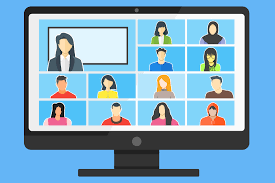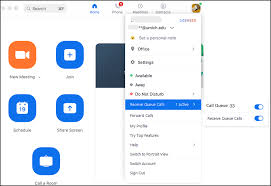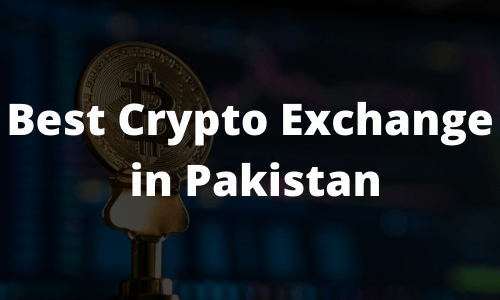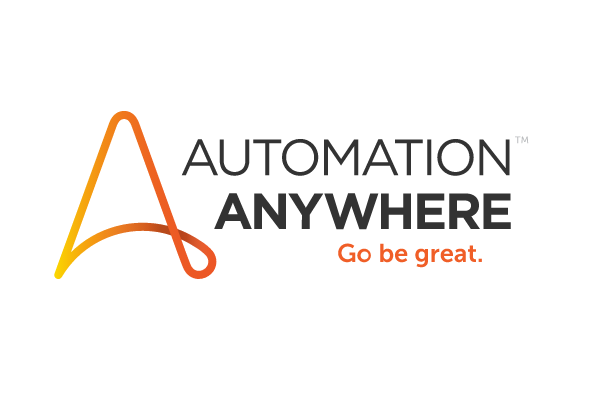Do You want to Know all about Zoom Call Queue Admin, Zoom Queue, Zoom phone Call Queue, and Call Queue Zoom? A Zoom Call Queue is a valuable feature that manages incoming calls efficiently. It acts as a virtual line where callers wait until an available agent can assist them. Call queues provide estimated wait times, route callers intelligently, and enhance customer experiences.
Let’s delve into Zoom Call Queues and explore how they work and their benefits.

Zoom call queue
1. What is a Zoom Call Queue?
-
- A call queue in Zoom allows account owners and administrators to efficiently route incoming calls to a designated group of users. For instance, you can direct calls to specific departments within your organization, such as billing, sales, or customer service.
- Each call queue can have a maximum of 50 members.
- You can customize call queue settings and monitor call activities.
2. How Call Queues Work:
-
- Routing Calls: When a call comes in, the call queue system intelligently routes it to the appropriate group of users based on predefined rules.
- Distribution Options:
- Simultaneous: Rings all available members simultaneously.
- Sequential: Rings available to members one at a time.
- Rotating: Rings available members in a changing order to distribute calls evenly.
- Longest Idle: Routes calls to the member who has been idle the longest (i.e., hasn’t answered a queue call).
- Group Rotating: Rings a subset of queue members simultaneously before moving to the next subset.
- Admin Control: Account owners and admins can manage call queue settings, assign admins, and configure templates.
3. Benefits of Call Queues:
-
- Reduced Wait Times: Call queues organize inbound calls, minimizing wait times for callers.
- Improved Customer Service: Efficient call management ensures better customer experiences.
- Lower Call Handling Times: Properly routed calls lead to quicker resolutions.
- Enhanced Agent Productivity: Analytics-driven training and workload distribution boost agent efficiency.
To set up a Zoom Call Queue, follow these steps:
- Sign in to the Zoom web portal.
- In the navigation menu, click Phone System Management, then select Call Queues.
- Click Add to create a new call queue.
- Enter the following information for the call queue:
- Site (only visible if you have multiple sites): Select a site for the new call queue.
- Name: Enter a display name for the call queue.
- Description (Optional): Add a description to help identify the call queue.
- Extension Number: Specify an extension for callers to reach the call queue. You can assign direct phone numbers to the call queue after creating it.
- Members: Click Add and select the phone users you want to include in the call queue. You can add phone users or common area phones.
- Template: Apply a template if needed.
- Click Save to create the call queue.
- The web portal will redirect you to the call queue’s settings. After creating a new call queue, only account owners and admins can view or change its settings.
- In the Admin setting, click Set to open role management and assign call queue admins.
Remember that you’ll need a Pro, Business, or Education account, account owner or admin privileges, and a Zoom Phone license to create and manage call queues. If you want to enable Group rotating, contact Zoom Technical Support