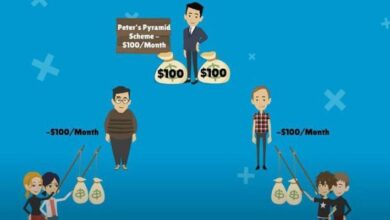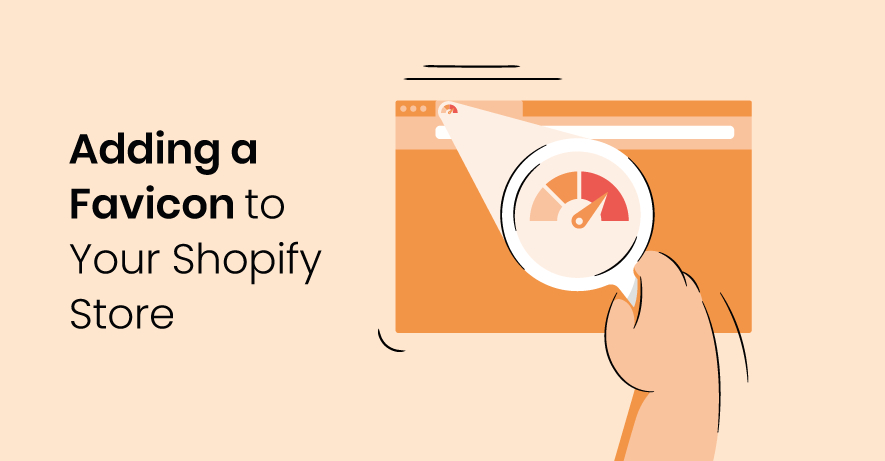
The Shopify favicon refers to the small square image or logo that represents your Shopify store and is displayed in the web browser’s address bars, tabs, bookmarks, and other areas.
Adding a favicon to your Shopify store allows you to establish a sense of consistency and professionalism that resonates with your customers. It serves as an attention-grabbing element that helps your website stand out and become easily identifiable. Moreover, it aids in effortless navigation by distinguishing your store from other tabs within a browser.
What is the favicon for Shopify?
A favicon, short for “favorites icon,” is a small square image or logo that represents a website. It is typically displayed in web browsers’ address bars, tabs, bookmarks, and other areas where the website is referenced.
The purpose of a Shopify favicon in e-commerce is to enhance branding, improve the user experience, and create a professional and recognizable image for the online store.
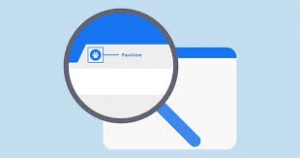
Importance of Shopify Favicon:
A favicon in your Shopify store creates a consistent and professional brand image that resonates with customers, serving as a visual representation.
Branding:
A Shopify favicon helps strengthen your brand identity by providing a visual representation of your store. It allows customers to easily recognize and associate the favicon with your brand.
Professionalism:
By adding a favicon to your Shopify store, you enhance its overall appearance and give it a more polished and professional look.
User Experience:
Favicons improve the user experience by making it easier for customers to identify and locate your store among multiple open tabs or bookmarks.
Consistency:
A Shopify favicon ensures a consistent visual experience for your store, appearing alongside the URL across different browsers and platforms.
Improve the website’s SEO:
Including a favicon in the Shopify store can positively impact SEO. Search engines like Google view favicons as a sign of a well-maintained and trustworthy website, potentially boosting rankings and attracting more organic traffic.
Purpose of Shopiy Favicon in E-commerce
By incorporating a favicon into your Shopify store, you can greatly enhance the user experience. It instills credibility and professionalism, fostering trust and encouraging visitors to spend more time on your website. This small visual element acts as a brand reminder and facilitates easy navigation and revisits. Additionally, when users add your site to their home screen, the favicon serves as an app icon, ensuring easy access and distinguishing your store from other applications, thereby boosting brand engagement on mobile devices.
The Impact of Shopify Favicon in Brand Identity and Recognition
A favicon can significantly impact brand perception by enhancing brand identity in the online business realm. The presence of a favicon can save users time and reduce frustration, ultimately enhancing their overall satisfaction with your brand.
- By adding a Shopify favicon to your store, you can reinforce brand recognition and ensure that your store stands out in the minds of your customers.
- Consistently exposing users to your favicon establishes a strong visual association with your brand, increasing your chances of making a lasting impression.
- When users bookmark your website or open multiple tabs, a favicon helps them quickly identify and locate your site among others.
-
When users encounter your favicon on their browser tabs or bookmarks, it serves as a continual reminder of your brand’s existence.
Advantages of Shopify Favicon:
- Brand Recognition: A well-designed favicon can help customers quickly identify your brand, increasing brand recognition and recall.
- Differentiation: Having a unique favicon sets your Shopify store apart from others, helping it stand out in a crowded online marketplace.
- Visual Appeal: A favicon adds a visual element to your store, making it more visually appealing and engaging to customers.
Challenges of Shopify Favicon:
- Limited Space: Due to the small size of favicons, there is limited space for intricate details or complex designs. It can be challenging to create an effective and recognizable favicon within these constraints.
- Compatibility: While most modern browsers support favicons, there may be some older browsers or certain platforms where they might not display correctly. It’s important to test your favicon across different browsers to ensure compatibility.
Choosing the right Shopify favicon for your store?
When selecting the appropriate Shopify favicon for your store, you have two choices: utilizing your current logo or designing a straightforward yet visually appealing icon that captures your brand essence. It’s important to ensure that the favicon is visually attractive, well-proportioned, and remains visible even when displayed in small sizes. The recommended dimensions for a favicon are 32×32 pixels, saved in the .ico format. Although Shopify supports alternative formats like .png and .jpg, it’s worth noting that these may appear less sharp at reduced sizes.
Choosing the right Shopify favicon for your store involves considering several factors. Here are some steps you can follow:
- Your favicon should align with your brand identity and visually represent your store. Consider using elements from your logo or other brand assets to maintain consistency.
- Due to the small size of favicons, it’s important to choose a design that is clear, simple, and easily recognizable, even on a small scale. Avoid intricate details that may become identical.
- You should also ensure that your favicon is legible and identifiable, even when it is reduced in size. Opt for bold and distinct shapes or symbols that are easily intelligible.
- To test different options, create a few variations of your favicon and test them out on different devices and browsers. See how they appear and whether they effectively represent your brand.
- When all is done, check the compatibility of your chosen favicon across various browsers and devices to ensure it displays correctly. Test it on different platforms and screen resolutions.
- Finally, share your favicon options with colleagues, friends, or your target audience to gather feedback. Their input can provide valuable insights and help you make the best choice.
How to add a favicon in Shopify
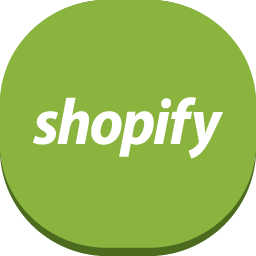
A favicon is a small icon that represents a website and is typically displayed in the browser’s address bar, tabs, bookmarks, and other places where the website is referenced. It serves as a visual branding element and helps users identify and remember a website more easily.
Adding a favicon to your online store is a good practice, as it enhances the overall appearance and professionalism of your website. It allows you to reinforce your brand identity by using your logo or a distinctive image that represents your brand. When users see your favicon, it helps them associate it with your website and creates a consistent visual experience.
To add a favicon to your Shopify store, you can follow these steps:
- Prepare your favicon: Create a square image or logo that you want to use as your favicon. The recommended size for a favicon on Shopify is 32×32 pixels. Save the favicon image in a format supported by web browsers, such as .ico, .png, or .gif.
- Log in to your Shopify admin: Go to your Shopify store’s admin panel and log in using your credentials.
- Navigate to the theme editor. From the Shopify admin, go to “Online Store” and then click on “Themes.”
- Customize your theme: In the Themes section, you’ll see your active theme listed. Click on the “Customize” button next to your active theme.
- Open the theme settings. In the theme editor, you’ll see various customization options. Look for the option called “Theme Settings” or “Theme Options” and click on it.
- Find the Favicon section: In the Theme Settings, search for the section labeled “Favicon” or “Site Identity.” This is where you can upload your favicon image.
- Upload your favicon: In the favicon section, you’ll find an option to upload your favicon image. Click on the “Select image” or “Upload” button and choose the favicon image file from your computer.
- Save and Publish: After uploading your favicon image, make sure to save your changes by clicking on the “Save” or “Publish” button in the Theme Editor.
- Preview and test: Open your store in a web browser and look for the favicon in the browser’s address bar or tab. You can also test it by bookmarking your store and checking if the favicon is displayed correctly in the bookmarks.
That’s it! Your Shopify store should now have a favicon associated with it. If you ever want to change or update your favicon, you can follow the same steps to upload a new image in the Theme Editor’s Favicon section.
Steps to add Shopify Favicon on the Desktop:
To change your Shopify favicon, follow these steps:
- Go to your Shopify admin and navigate to Online Store > Themes.
- Locate the theme you wish to modify, and click on Customize.
- Access the theme settings by clicking on the gear icon.
- Look for the Logo or Favicon option, which may vary depending on your theme version.
- In the Favicon Image section, click on Select image.
- Choose one of the following options:
- Upload a new image: Select an image file from your computer to use as your favicon.
- Use existing image: Choose an image that is already uploaded to your Shopify store.
- Save your changes and preview your store to see the updated favicon.
Steps to add Shopify Favicon to the iPhone:
To change your Shopify favicon using the Shopify app, follow these steps:
- Open the Shopify app and tap the “…” button.
- In the Sales Channels section, tap “Online Store.”
- Tap “Manage all themes.”
- Find the theme you want to edit and tap “Customize.”
- Access the theme settings by tapping the gear icon.
- Depending on your theme version, tap “Logo” or “Favicon.”
- In the Favicon image section, tap “Select image.”
- Choose one of the following options:
- To select an image from your Shopify admin, tap the “Store Library” tab.
- To select an image from your local computer, tap “Add images.”
- Tap “Done”.
- Optionally, add alt text to your favicon image:
- Tap “Edit”.
- In the Preview and Edit window, enter a brief description in the “Alt text” field.
- Tap “Save”.
- Click “Save” to apply the changes.
Steps to add Shopify Favicon to the Android:
To change your Shopify favicon using the Shopify app on Android, follow these steps:
- Open the Shopify app and tap the “…” button.
- In the Sales channels section, tap “Online Store”.
- Tap “Manage all themes”.
- Find the theme you want to edit and tap “Customize”.
- Tap the “…” button, then select “Theme settings”.
- Depending on your theme version, tap “Logo” or “Favicon”.
- In the Favicon image section, tap “Select image”.
- Choose one of the following options:
- To select an image from your Shopify admin, tap the “Store Library” tab.
- To select an image from your local device, tap “Add images”.
- Tap “Done”.
- Optionally, add alt text to your favicon image:
- Tap “Edit”.
- In the Preview and Edit window, enter a brief description in the “Alt text” field.
- Tap “Save”.
- Tap the checkmark icon (✓) to apply the changes.
FAQs:
![]()
What is favicon image on Shopify?
A favicon image on Shopify is a small, square-shaped graphic that represents your online store. It appears in the browser tab and bookmark bar when visitors access your site. Favicons help create brand recognition and enhance the visual appeal of your store. They are typically sized at 32×32 pixels and serve as a visual identifier for your Shopify store across different platforms and devices.
How to change favicon on Shopify?
To change the Shopify favicon image, follow these steps:
- From your Shopify admin, go to Online Store > Themes.
- Find the theme you want to edit and click “Customize.”
- Access the theme settings by clicking the gear icon.
- Depending on your theme version, locate and click “Logo” or “Favicon.”
- In the Favicon image area, click “Select image.”
- Choose an image from your store’s library or upload a new one.
- Save your changes and preview your store to see the updated favicon.
Why Shopify favicon not showing on Chrome?
There could be several reasons why your favicon is not showing up in Chrome. Here are a few possible explanations and solutions:
- Cache issue: Try clearing your browser cache and reloading the page to see if the favicon appears.
- Incorrect file format or location: Ensure that your favicon is in the correct file format (such as .ico) and is located in the root directory of your website.
- Favicon size or dimensions: Make sure your favicon is correctly sized at 32×32 pixels and saved in the appropriate format.
- HTML code issue: Verify that the
<link>tag for the favicon is correctly placed in the<head>section of your HTML code. - Browser extensions or plugins: Temporarily disable any extensions or plugins that could be affecting the display of favicons in Chrome.