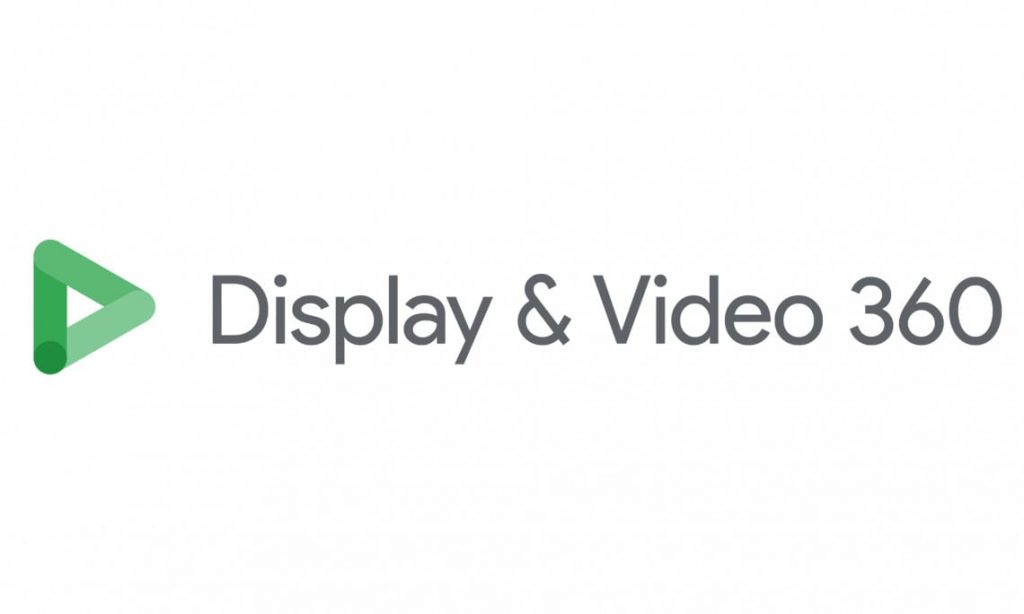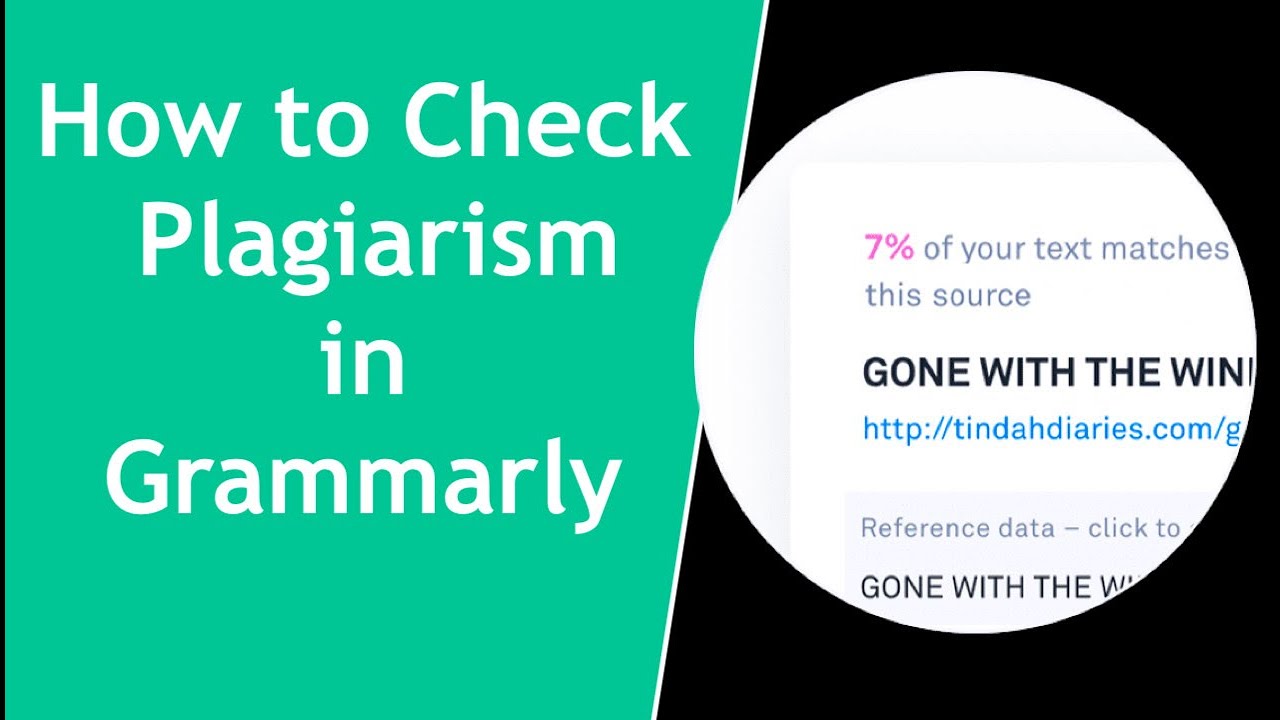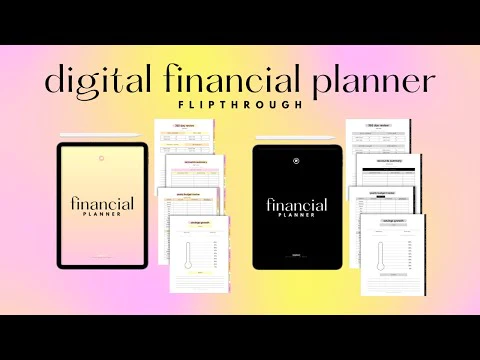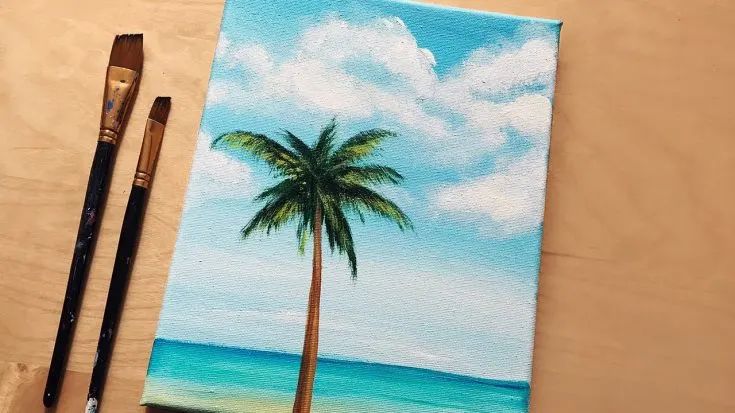Google Search Console vs Google Analytics: Boost CTR Top One
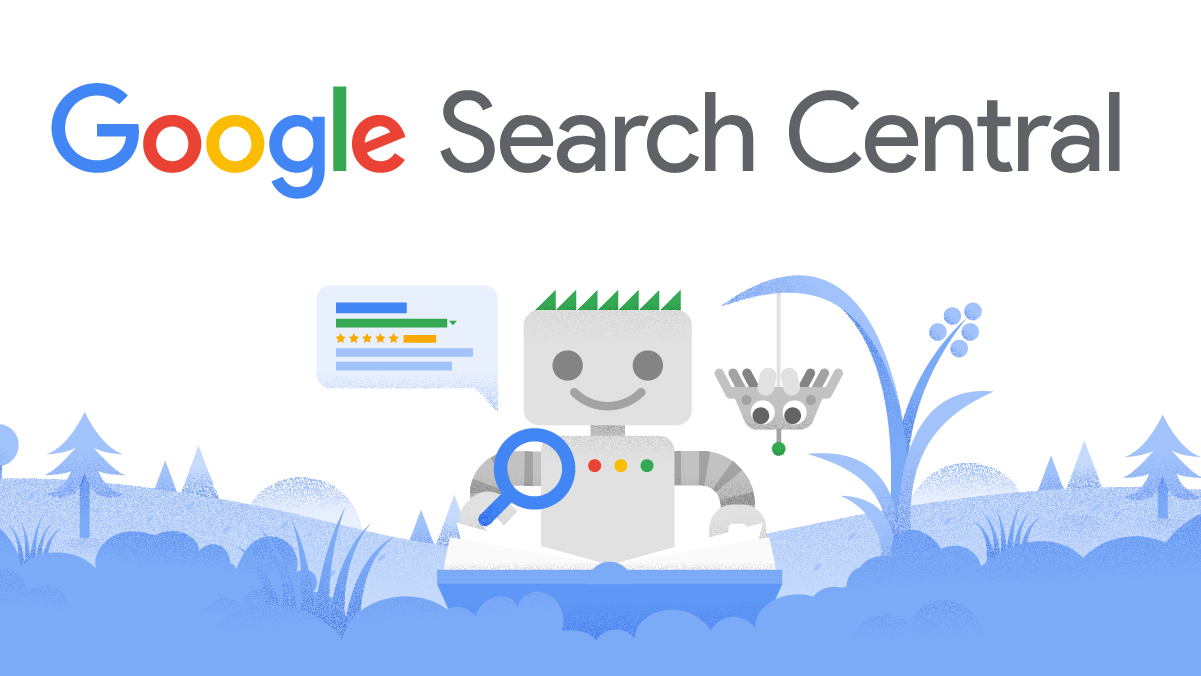
Google Search Console is your friend if you want to boost your click-through rate (CTR) from search engine results pages (SERPS). By just entering your site’s URL, you can analyze clicks from Google searches, receive error notifications, and test whether Google can interpret your content.
Google Search Console helps you get more traffic out of every URL listed in Google by showing you which areas of your site need to be improved.
This article explains what Google Search Console is and how to use it to increase CTRs. Let’s start:
Table of Content:
- What is Google Search Console
- How to Measure Results with Your CTR Search Console in 7 Steps
- Making the Most of Google’s New Search Console
- How to set up Google Search Console
- How to Get the Most Out of Google Search Console Crawl Stats
- How to extract data using Google Search Console API Python App
- What is google search console verification
- 10 Best Google Search Console Certification Courses Online
What is Google Search Console:
Google Search Console, (formerly known as Google Webmaster Tools) is a free web service that allows you to track, maintain, and troubleshoot your website’s presence in search results on Google.
Anyone, whether a site developer or a business owner, can use Google Search Console. Businesses can use Search Console to better track their website’s online performance.
About Google Search Console Login: You don’t need to sign up for Search Console to appear in Google Search results, but it can help you better understand and optimize how Google sees your site.
Google Search Console vs Google Analytics:
Google Analytics (GA) and Google Search Console (GSC) are two distinct tools:
-The Search Console statistics in Analytics show you how well your organic search traffic is doing. This combination of information aids in the optimization of your website for the most profitable visitors.
-GA was created with the goal of tracking user behavior, whereas GSC was created with the goal of assisting site and app owners in improving their SEO game.
-Google Analytics is a user-centric tool that collects data about visitors and interactions with your website.
-Google Search Console, on the other hand, is focused on search engines and provides tools and insights that might help you improve your search results.
-Google Search Console, on the other hand, is aimed at search engines and provides tools and data to help site owners improve their visibility and presence in the SERPs.
-These two platforms are independent of one another, yet when used together, they can achieve incredible results.
Are you familiar with which of these Google Search Console can help you?
It helps you more the four ways:
- Boost your social media presence.
- Boost your Google My Business listing’s prominence.
- Find out what Google terms people are looking for.
- On your home page, run A/B testing.
How to Use Google Search Console
You might have heard about Google Search Console. but if you’re unfamiliar with Search Console – what is Google Search Console used for and what is the use of Google Search Console in SEO?
Let’s have a look.
You must first grasp what it does. before you can understand how important it is for your business’s long-term success and website’s performance.
You can’t make direct changes to your site with Google Search Console, but you can use it to submit pages to the Google index, check for issues across your domain property, and double-check that your site’s URLs are in fantastic health. That is the perfect tool to use google search console for SEO and can help in adjusting strategy.
The data supplied by Search Console can offer businesses in identifying new ranking opportunities, improve current performance, and learning how visitors arrive at their site.
So, what’s the point of Google Search Console since Google already has an analytics tool? What does Google Search Console do differently than what Analytics already tells you?
The truth is that they both allow you to measure traffic to your site, and they both allow you to break down traffic by URL, and mobile vs. desktop. There is some overlap between Google Search Console and Google Analytics in that but that is where the parallels end.
You can use Google Search Console to:
- Fix issues with crawling and indexing
- Troubleshoot issues such as mobile-friendliness and AMP (Accelerated Mobile Pages) (AMP)
- Evaluate how commonly your website appears in Google search results and what you can do to improve it.
- Find out which search results are driving people to your website.
- Analyze what searches or search results mention your website, as well as which websites link to it.
How to Measure Results with Your CTR Search Console in 7 Steps:
Google Search Console gives results with higher CTRs, more traffic, and better numbers.
1. Use Search Console to measure your CTR.
2. Define Reasonable CTR Improvement Goals
3. How to improve poor performers by using high CTR pages.
4. AdWords Copy Analysis
5. Keep SEO Best Practices in mind while using Google Analytics to discover high-performing content.
6. Keep SEO Best Practices in Mind
7. (Patiently) Assess the Results
1. Use Search Console to measure your CTR:
The report organizes search queries and their CTRs into categories based on their popularity. Check the click-through rates of your most critical keywords. If you see percentages like 10% or 20%, you know there’s space for progress.
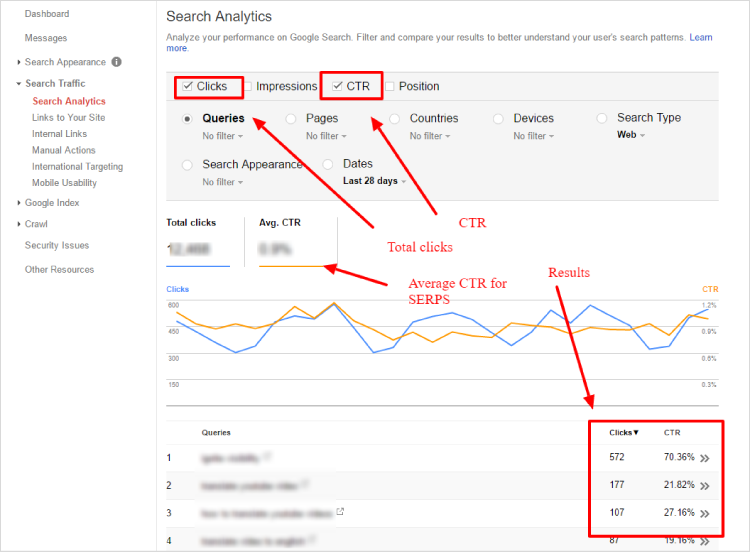
2. Define Reasonable CTR Improvement Goals:
Evaluate the content you’re providing and set a target that you believe is achievable. For example, you might wish to increase your CTR from 10% to 60% or 20% to 80%. Consider how many individuals who find your link on Google will actually click on it. Then, using that number in mind, optimize the page.
3. Use high CTR websites to help bad performers:
Instead of listing CTRs by search query, the pages button displays a report that lists CTRs by page URL.
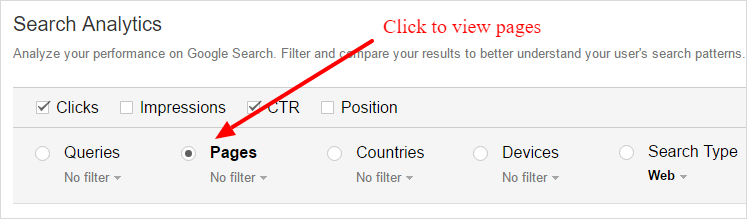
Check the pages on your site with the greatest CTRs and figure out why Google likes them so much. Is there a catchy headline on their website?
Remember to compare and contrast the structure of high- and low-performing pages. Pages using schema.org markup, or additional code that explains a web page’s meaning, may, for example, have higher CTRs. If that’s the case, adding markup to all of your pages is a simple way to boost CTRs.
One More thing Google Search console remove URL process is simple, just login your account and click the removals button from the menu and select the remove URL button then type in the URL you want to delete.
4. AdWords Copy Analysis:
By connecting your website to AdWords, you can watch client activity on your site and analyze search traffic for specific keywords and phrases.
Select “Campaigns” at the top of the page to find your CTRs in AdWords.
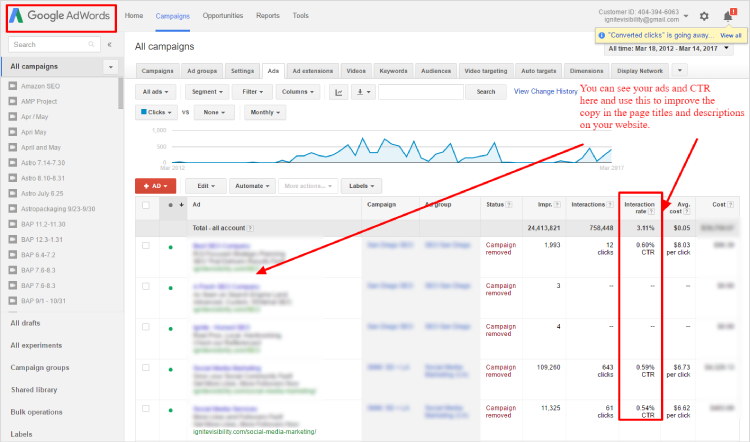
Apply the same technique to low-performing ads, and consider utilizing the same headline (or style of the headline) as the title for a blog article.
5. Keep SEO Best Practices in mind while using Google Analytics to discover high-performing content.
Load Google Analytics, then pick “Overview” from the dropdown menu under “Behavior” on the left-hand sidebar.
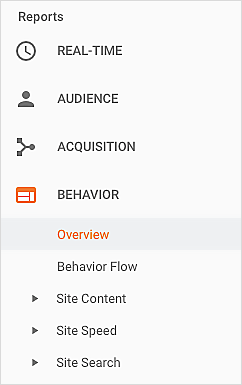
The Behavior Overview report offers a line graph of your most popular content pages over a specified reporting period. Use the data from successful content pages to improve the ones that aren’t as popular.
6. Keep SEO Best Practices in Mind:
To ensure that your pages meet common SEO best practices, use the checklist:
- The meta description contains important keywords.
- The title tag starts with the most important keywords.
- Short, meaningful sentences make up meta descriptions.
- The meta descriptions are interesting.
- The length of a meta description is limited to 160 characters.
- Titles are limited to 60 characters.
- There are no meta descriptions or tags that are duplicated.
7. (Patiently) Assess the Results:
Allow enough time to adequately measure the changed pages’ impact on users, as SEO is rarely an overnight triumph. Wait a month or two before performing a before-and-after page analysis as a general guideline.
Conclusion: Apply a winning formula for increasing CTRs to different pages to check whether it has the same effect. After you’ve achieved your objectives, look for ways to enhance your CTRs even boost CTRs more.
How To Use Google Search Console for Keyword Research and for SEO to boost CTR rate
Using google Search Console for SEO, You can rapidly evaluate your SEO performance with a single dashboard that tracks key data such as:
- Which search do terms bring visitors to my site?
- Which of my website pages receive the most search engine impressions and clicks?
- In terms of search, what is the average click-through rate (CTR) for our website pages?
- What is the average position in search results for our website pages?
- This month, how many clicks did our website pages get in search results?
One of the most effective ways to undertake keyword research, find out what your website already ranks for, and enhance traffic is – using Google Search Console for keyword search.
Google Search Console results give higher CTRs, more traffic, and better numbers.
Making the Most of Google’s New Search Console:
Google officially took the enhanced and new Search Console out of beta after introducing it. So, in addition to teaching you 7 steps to get the most out of the new Google Search Console, so we have to know, how the new and old interfaces interact.
Important note: Because the transfer from the old to the new Google Search Console is still ongoing, both the new and old platforms are still available. The original approach is still used for some functionality, such as the initial setup of GSC (Google Search Console)
For the digital marketing community, the new google search console dashboard is a gold mine. It is critical for all SEO professionals. We may expect more from Google in the near future, such as a cleaner organization that places a greater emphasis on the Mobile section. A new study on Index coverage is also on the way, which could provide an intimate look into the depths of website faults. Furthermore, an enhanced notification system informing us of website troubles would be fantastic.
How to set up Google Search Console:
Get Google Analytics set up first, and then Google Search Console will be easy. If you have a Google or Gmail account, Google will sign you in automatically.
You may want multiple people to have access to your Google Search Console data, based on your business. You can add team members later if this is the case. You can also give different access levels to different people based on their experience and needs.
Login to Google Search Console and verify your Own Site
Go to Google Search Console
To begin, you must first log in. (Log in using the same credentials you use to access your Google Analytics account if you have one.)
Select Your Property Type:
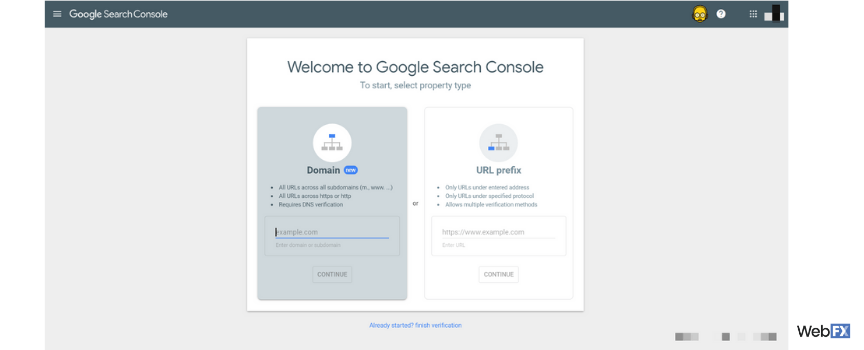
Domain:
The HTTP and HTTPS protocols, as well as all subdomains, such as “www,” will be included in the domain property type for your website. Because it recognizes multiple versions of your website, this property type is the most convenient.
Google Search Console URLs, for example, will match the following:
- http://example.com/shoes/1234
- https://example.com/shoes/1234
- http://www.example.com/shoes/1234
- http://support.m.example.com/shoes/1234
Note: You’ll need to confirm ownership with a DNS record if you choose the domain property type.
URL prefix:
Google Search Console will not match if you enter:
“http://www.example.com” or “example.com” as your URL
As a result, URL prefix property type will only include URLs with the specified address.
You can confirm your ownership in a number of ways if you use the URL prefix property type, including:
- Adding an HTML file to your web page
- Adding an HTML tag to a particular web page
- Using your Google Analytics tracking code or a container snippet from Google Tag Manager
It allows you to monitor and track different size categories depending on your digital marketing plan. For example, if you have a separate mobile site, you may prefer to monitor its performance independently.
3. Verify Your Property:
You must verify site ownership after selecting your property type and providing your URL.
It’s important to note that your verification method must stay valid and active. If you add a DNS record or an HTML tag, for example, after receiving verification, you cannot delete that record or remove that tag.
What is Google Site Verification:
The process of verifying that you possess the site you claim to control is known as verification. After you’ve been confirmed for a site, you’ll have access to its personal Google Search data and will be able to affect how Google Search crawls it.
4. View Your Property:
You can begin using Google Search Console once your property ownership has been verified.
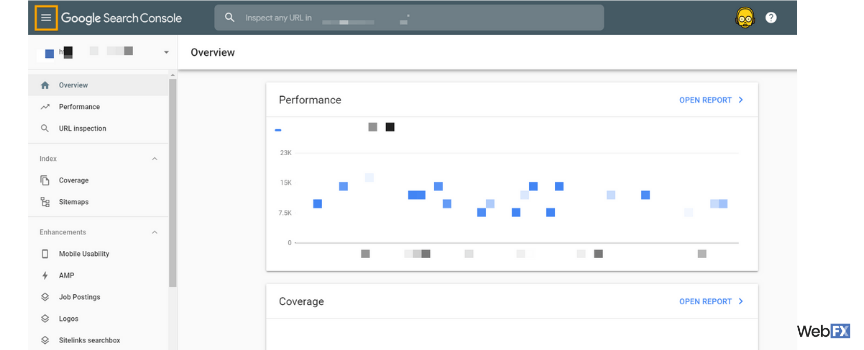
If your business expands to include more properties, you can switch between properties by following these steps:
- On the left-hand side, select the hamburger menu.
- Select your URL from the drop-down menu next to it.
- Choose your property. If your firm adds a number of properties.
Some information about your property may already be available. This is because Google Search Console starts collecting data as soon as you add the property, not after you complete the verification process.
5. Access Your Report:
You may access a variety of functions and reports in Google Search Console, including:
Overview:
Manual actions, total website clicks, indexed pages, and more are all covered in the Google Search Console Overview report.
Performance:
The total number of impressions and clicks on your site is covered in your Google Search Console Performance report.
Inspection of URLs:
With your URL Inspection report, you can find out what Google knows about your site and individual pages. Check if a page has been crawled and indexed by Google.
In based on these three main reports, Google Search Console additionally offers the following reports:
- Coverage:
- Sitemaps:
- Mobile Usability:
- AMP:
- Rich Result Status:
- Manual Actions:
- Security Issues:
- Links:
Most reports can be exported if you want to compile data outside of Google Search Console.
What next? submit an XML sitemap:
If you use WordPress, you may download the Yoast SEO plugin which will instantly generate XML site maps for your site content.
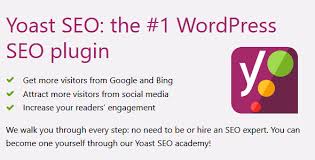
Conversely, there are multiple online tools that will generate a sitemap for you, which you must then upload to your website’s root directory.
Once your sitemap is active and created on your website, go to the Google Search Console’s sitemaps area and select “Add your sitemap.”
Submit a Google Sitemap
- Select your website from the Google Search Console home page.
- Choose Crawl.
- Sitemaps should be chosen.
- Enter sitemap index.xml.gz in the Add/Test Sitemap field.
- Select Submit Sitemap from the drop-down menu.
Submit Using an HTML file:
Download the HTML file first:
On your desktop, go to your hosting provider’s cPanel, for example, http://nicheblink.com/cpanel, and select File Manager.
On your desktop, go to your hosting provider’s cPanel, for example, http://nicheblink.com/cpanel, and select File Manager.
Look for the public HTML Folder, then upload the file you saved. This method will not work if you rename the file or make any other changes. click on verify on the search console.
Conclusion: Now that you know what is Google Search Console and how to set up Google Search Console, you can start using it to enhance your search rankings and drive more visitors to your website.
Google Analytics console And Google Search Console: How To Connect in a few Minutes
It only takes a few minutes to integrate the Google Analytics search console and Search Console to see your organic ranking data from Search Console combined with page-level data from Google Analytics. However, we frequently discover that many firms still do not link their accounts.
You can use this integration to get data from Search Console into your Analytics search console reports. Organic search behavior analytics, such as goal completions, for landing pages, devices, and geographies, are all in one spot. You may look at landing pages or queries with a poor CTR, for example, and make smarter decisions on how to increase your pages’ SERP rankings.
In the Google Analytics search console, enable the Search Console Data Import feature.
- Go to your Google Analytics account to get started.
- Go to Acquisition > Search Console in the left sidebar.
- Set up Search Console data sharing by clicking the Setup Search Console data sharing button.
- Select your Google Search Console account.
- That’s it
How to Get the Most Out of Google Search Console Crawl Stats:
What exactly are Crawl Stats?
Go to Google Search Console and choose the appropriate property.
Crawl can be found in the left-hand sidebar.
In the menu that displays below, select Crawl Stats.
You’ve arrived at your Crawl Statistics page! This is how it should appear:
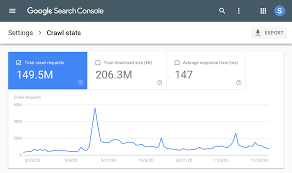
Crawl can be found in the left-hand sidebar.
Basically, this statistic is used to calculate your crawl rate.
The crawl rate of your site refers to how frequently search engine robots visit it. Crawl Stats is displaying Googlebot’s (Google’s search engine robot) activity in this example.
It is almost always beneficial to have a quick crawl rate. That implies bots will be able to index your site more easily and fast.
And if Googlebot pays more attention to your site, you’ll probably get a higher SERP ranking.
That is, in a word, why the Crawl Stats data is so critical. Your SEO will suffer if your crawl rate is low.
One of the following factors could be happening if you see a sudden drop.
- One or more of your pages may have broken code (such as HTML) or unsupported content.
- Your robots.txt file may be overly restrictive.
- The content on your website is outdated.
If you see a rapid spike, one of the following could be the case:
- You’ve just updated your website with a lot of fresh material or code.
- Your robots.txt file allows bots to crawl a large portion of your content.
In both cases, this signifies that search engine bots are crawling your entire site.
How can you improve your crawl rate?
Google Search Console Crawl Reports let you Monitor:
- If your website’s pages are accessible to potential customers.
- If Google can see your web pages, it’s a good sign.
- What information does Google have on your website?
To achieve a steady crawl rate, you must develop a plan.
Crawl rates that are too high or too low must still be repaired, but your site must be optimized for a good long-term crawl rate.
To measure the success of your site, Google’s bots deploy complex algorithms. As a result, the better your content is, the more likely Googlebot will favor you in the search results.
Republishing old content is a brilliant concept since it allows you to get more mileage out of stuff you’ve already developed.
So, add users to the google search console, your users will be able to see your article as if it had just been published. Googlebot will crawl it again now that you’ve updated it, and your crawl rate will automatically increase.
How to extract data using Google Search Console API Python App:
Building SEO reports, such as the one below, is an excellent use case for the API. Schedule your python script using the Windows task scheduler, or use CRON on the Mac to automate Google Search Console API searches.
You’ll need the following to perform a quickstart example:
- To authorize the example app, you’ll need access to the internet and a web browser.
- A Google account with at least one Google Search Console-verified site.
- An environment in which you can run applications in the language of your choice.
Run a Search Console App in Python:
Step 1: Enable the Search Console API
- Click Create credentials > OAuth client ID to create your OAuth 2.0 credentials, or Create credentials > Service account key to create a service account, from the Credentials page.
Step 2: Install the Google Client Library
- Use the pip or easy install commands to install the Google API Python Client on a device.
Step 3: Set up the sample
- Next, copy and edit some sample code to allow it to authenticate with the unique Client ID and Client Secret you created in the “Enable the Search Console API” step.
Step 4: Run the sample
- After you’ve enabled the API in the Google Developers Console, loaded the Google API client library, and configured the example source code, the sample is ready to execute.
Final Step:
Consult the API Reference if you want to expand the quickstart sample into anything for your own installed application.
What is google search console verification:
The process of verifying that you possess the site you claim to control is known as GSC verification. After you’ve been confirmed for a site, you’ll have access to its personal Google Search data and will be able to affect how Google Search crawls it.
The Google Search Console help center, help area has comprehensive information on on-site verification.
To begin, go to the Google Search Console dashboard. You can validate a new website by opening your property list to the left and clicking Add property:
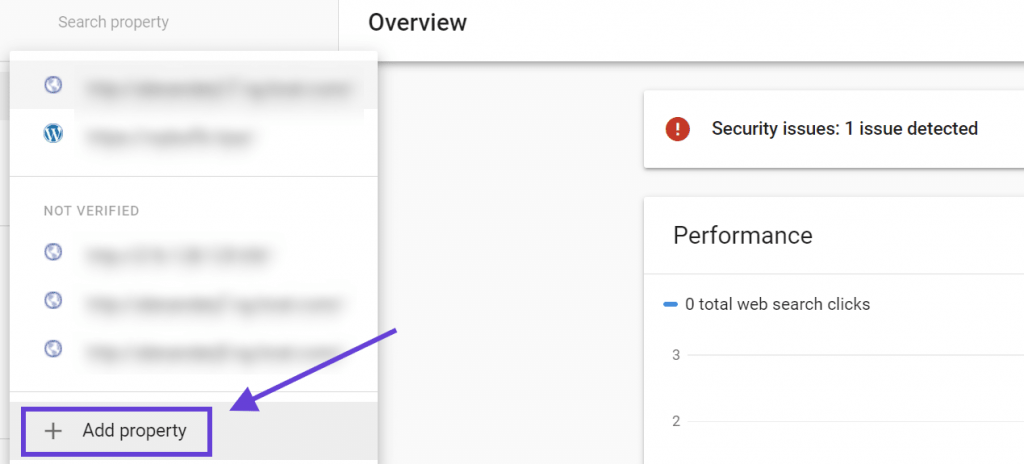
When it comes to site verification, either method will suffice. The URL prefix method, on the other hand, is recommended because it gives you more alternatives.
Click CONTINUE after entering your website’s URL in the URL prefix field.
1. HTML Verification File
2. HTML Tag
3. Google Analytics
4. Google Tag Manager
1. HTML Verification File:
This method requires you to upload an HTML file to your website’s root directory.
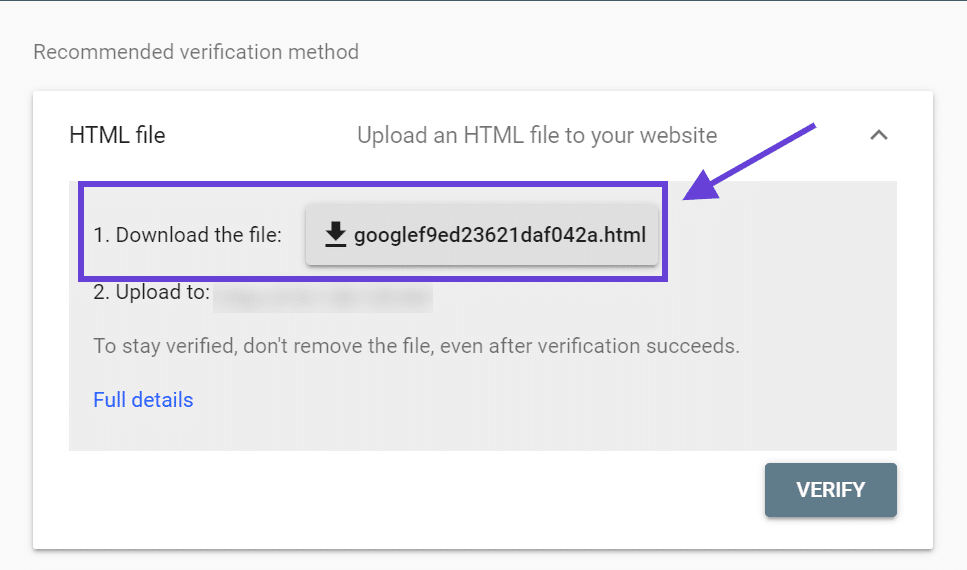
- Step 1: Download the Verification File
- Step 2: Upload the File via SFTP
- Step 3: In Google Search Console, click the Verify button.
Return to Google Search Console and click the VERIFY button to complete the procedure after you’ve uploaded the file to your site. Google Search Console will look for the file on your server and confirm that you are the owner of the site.
2. HTML Tag:
- Step 1: Copy the Meta Tag
- Step 2: Using Insert Headers And Footers, add the Meta Tag.
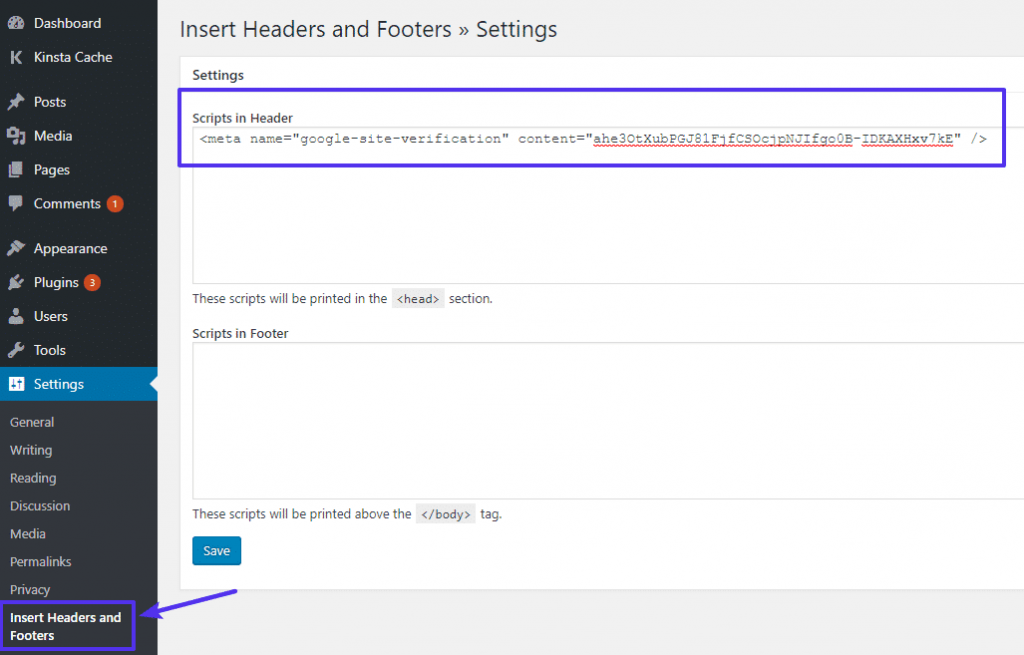
That’s it. Click Save to save the modifications to your website’s header. You may also manually add the meta tag.
Return to the Google Search Console interface and click the VERIFY button to complete the process.
3. Google Analytics:
You may quickly assess your site using Google Analytics if you already have the Google Analytics asynchronous tracking code installed. This procedure can be broken down into two basic steps:
- 1. Under Other verification methods, choose Google Analytics.
- 2. Click on VERIFY.
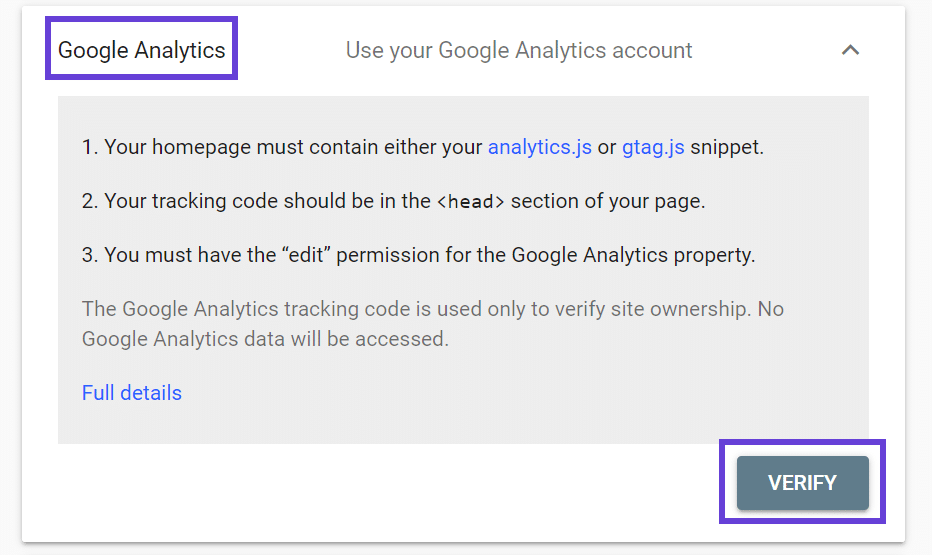
The tracking code should be on your homepage if you used a plugin to add Google Analytics to WordPress. That is to say, you are free to employ this strategy.
4. Google Tag Manager:
The Google Tag Manager container snippet must be enabled on your site. There are some instructions, just follow:
- Under Other verification methods, choose Google Tag Manager.
- Click on VERIFY.
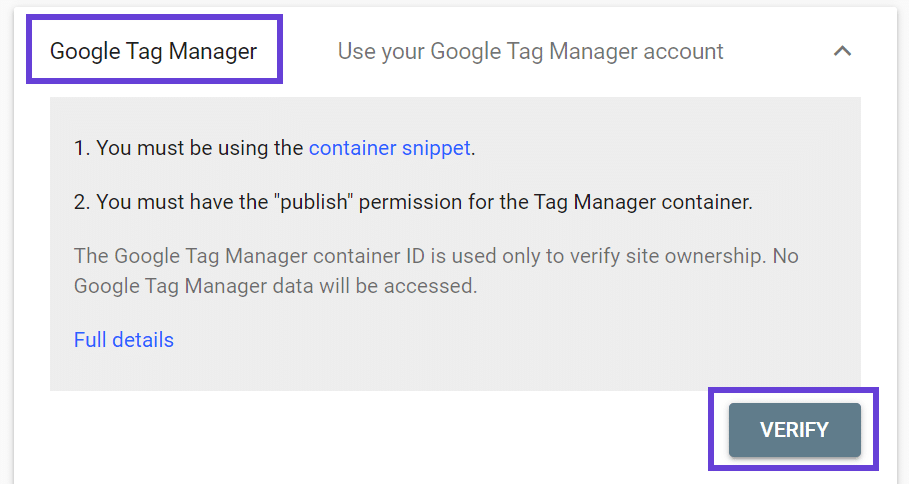
Summary: Just keep in mind that Google will check your site’s authentication on a regular basis. It’s critical to keep that method in place, regardless of which one you choose – you can’t change it after confirmation.
Four WordPress Plugins to Help With Google Site Verification:
The following 4 plugins which of these can Google Search console help you to do, the simple answer almost all.
1. Yoast SEO:
Start by going to SEO > General in your WordPress dashboard and selecting the Webmaster Tools tab to complete the Google Search Console verification procedure with Yoast SEO.
2. SEOPress:
Go to the SEOPress > Advanced part of your WordPress dashboard to check your site in Google Search Console using the SEOPpress plugin. Scroll to the bottom of the page to find the Google search verification entry.
3. SEO Rank Math:
If you’re using the Rank Math SEO plugin, navigate to Rank Math > General Settings > Webmaster Tools in your dashboard to check your website in Google Search Console. You’ll notice a field labeled Google Search Console, which is where you’ll enter your Google Search Console verification code:
4. Google’s Site Kit:
With the Site Kit by Google plugin, you can link your WordPress website to Google services in a matter of seconds. It’s an official plugin that’s available for free.
Navigate to Site Kit > Dashboard on your dashboard after installing and activating the plugin, and select the SIGN IN WITH GOOGLE option
Does Google Console show only organic traffic?
- The term “keyword” refers to the most important terms in the.
- Click-through rate (CTR) is a measurement of how many times a user clicks on for the number of clicks/impressions
- Impression: Both Google Ads impressions are used.
- Average Ranking: Google’s average position.
The Top 10 Online Google Search Console Certification Courses:
Here is the list of 10 best GSC certification courses, and training online you can enroll and join. Some courses are free and some paid. If you want more and how to join please click the link:
Best Google Search Console Courses, Training, Online
1. Create an SEO strategy by utilizing the Google Search Console, which is available for free.
2. Learn how to optimize your website for search engines; the Ultimate Guide to Website Ranking
3. Onsite SEO using your Google Search Console Webmaster Tools
4. Google Search Console: A Must-Know Guide
5. SEO Training Course for High Google Rankings: Insider SEO 2020!
6. Google Webmaster Requirements & Search Console Training
7. Hacking Databases on Google – Information Gathering
8. How to Use Google Search Console: A Step-by-Step Guide
Master Google Search Console-Webmaster|Increase traffic
9. From beginner to expert, learn everything there is to know about Google Search.
FAQ:
Are Wix Google Search Console searchable on Google?
Whether you have a Premium site or not, search engines (such as Google and Bing) can crawl and index all of your material. Check that your SEO status is enabled to ensure that your site appears in search results.
Related Article:
- What is Google Tag Manager used for: How to Boost PPC Advertising with GTM
- What is Google Analytics tracking ID/Code and How to Find
- 10 Best Key Dimension and Metric in Google Analytics with Example for Digital Marketing
- 16 Effective Google Analytics Dashboard Template Example – Will Help to Boost Your PPC
- The 10 Best Social Media Dashboard Tools & Apps with Example