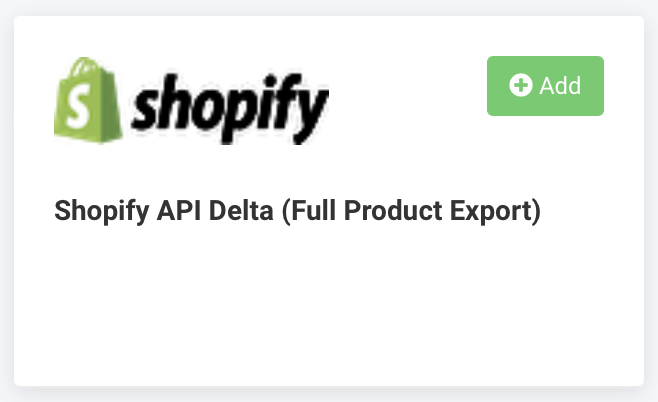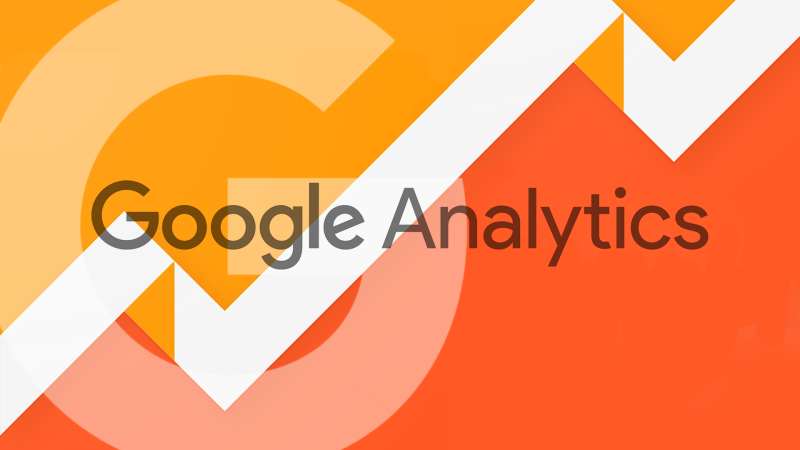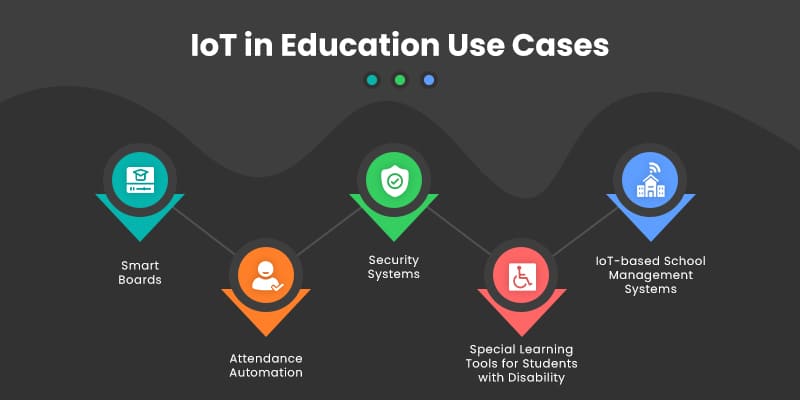Using Comments Search for YouTube Extension | 3 Best Methods
There is a simple way to browse through the comments of YouTube videos, or even entire channels, whether you are seeking comments Search for youtube or are searching with specific key terms.
It can be challenging to search through comments on YouTube because The majority of the comments on the video take a while to load. Even if you scroll further, you might not find the necessary comment.
So what can you do if you want to fast search YouTube comments? In this article, we’ll show you.
By searching for specific terms, the “Comments Search for YouTube” extension enables you to instantly browse through all of the comments on a particular video or even an entire YouTube channel.
Using Comments Search for YouTube | 3 Best Methods
The YouTube comments section can be a treasure trove of wisdom and knowledge. They provide a great approach to interacting with an audience.
As you can see, there are a few simple methods for searching YouTube comments. But which approach is most effective?
We suggest using a keyboard shortcut. YSC (Youtube Comment Search) browser extension should be your first option if the easy keyboard shortcut isn’t as reliable as you’d want. Its main function is to search the comment section of any video for particular words or phrases.
For searching YouTube comments, VidIQ provides a separate browser extension, although it comes with many more capabilities. It’s a terrific solution, though, if you enjoy statistics and more information about particular films and channels.
Whatever the cause, there are a few simple ways to browse through finding comments search for YouTube. Let’s begin straight away.
How to search YouTube comments using a Google Chrome extension Step by Step?
When searching through comments, you must be logged into your own YouTube account and using the Chrome web browser.
Install the Google Chrome browser and type “Comments Search for YouTube” into the Chrome Web Store (you can also just paste that term into the search bar).
Your Chrome account should now have the plugin.
To search through comments, navigate to the video you want and press CTRL + S on your computer (or command + S on a Mac) or the grey search bar that appears in the window that appears.
Without using quotation marks, place the word “global:” before the search terms to browse through all of a channel’s comment history. That’s it.
Comments Search for Youtube Using the Built-In YouTube Studio Feature:
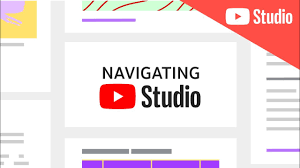
The way to connect with YouTube viewers is through comments. If you have a channel, there are a few easy steps you may follow to access this feature.
- Browse the YouTube website using a desktop computer and log in.
- Select the YouTube Studio option from the drop-down menu after clicking it.
- You will then be directed to the YouTube Studio main page.
- Find and select the Comments option to view all of the comments that have been made on your YouTube channel.
- Now you may simply enter the search query by selecting the Filter option from the comments box.
- You will see the comments with the keywords you selected after clicking Apply. That’s it.
In addition to the ability to comments search for Youtube, the YouTube Studio has a multitude of built-in search filter categories, including –
- Search for comments with specific search terms.
- Filter the comments that contain requests.
- Look for members of the channel’s comments.
- Filter comments with the channel subscriber count.
- Filter the comments you’ve already replied to.
YouTube Comment Search Extension Using YCS:
You can quickly search YouTube comments by using the Google Chrome browser addon to help you comments search for Youtube. Just follow the simple steps listed below to use it.
- You must first install this addon by clicking
- https://chrome.google.com/webstore/detail/ycs-youtube-comment-searc/pmfhcilikeembgbiadjiojgfgcfbcoaa?hl=en
- Or open the Chrome Extensions page, then type YCS – YouTube Comment Search into the top search field and hit Enter.
- Select the result then Click on the Add to Chrome button, Now open YouTube on your browser.
- To search the comments for a video, click on it. Below it, you can discover the YouTube Comment Search addon.
- Select “Load comments,” then wait. Once the page has loaded, enter your keywords, and YCS will display any comments that contain those terms.
Using Comments Search for YouTube Extension:

Use the Comments Search for YouTube extension if you’re looking for a quick way to search YouTube comments. This add-on, which is supported by Google Chrome, enables you to search YouTube comments without leaving the page.
First of all, you need to be downloaded the extension from Github. Next, you need to install it in the browser, followed by clicking the three vertical dots.
- Select Extensions from the website’s panel when the Settings page appears. You’ll get a new tab after doing this.
- There will be a Developer Mode toggle option in the page’s upper right corner. If it’s off, turn it on.
- You will now have three choices once the Developer Mode is activated.
- Simply select Load Unpacked. Locate and click on the downloaded extension file. Disable Developer Mode lastly.
Similarly, you can complete this by pressing “Ctrl + S” on the desired YouTube page. The extension also has some sophisticated features, such as –
Global Mode: To look for all comments on the channel that match your criteria.
Advanced Mode: enables you to enter unique commands to conduct a more thorough search.
FAQs
How Can You Find Comments Search for YouTube You Have Posted on YouTube?
Did you leave a comment on the video of your favorite celebrity?
You can now view all of the comments you’ve ever posted on YouTube in one location thanks to a feature enabled by YouTube. You can use it to view YouTube’s Comment History feature.
How Can You Find Comments Search for YouTube Using the Comment History feature:

In a few simple steps, you may quickly view every comment you’ve ever made in the Comment History.
- Visit YouTube and sign in using your Google account then click on the three horizontal lines
- Click the three horizontal lines in the top-left corner of your YouTube page after logging in.
- Click on the History option that may be found on the right side of your YouTube History page.
- Select the History option. To view all of your YouTube comments, click on it.
How to Find Out Comments Search for YouTube Videos who Posts the Most Comments?
The comments section on YouTube becomes significant if you are a creator. You may need to keep a check on your most devoted fans. The best way to figure this out is to know who comments on your videos the most.
- Open the YouTube app on your smartphone, then log in.
- Choose a video that is available to the public from those where you wish to learn more about your subscribers.
- Select a comment from a user whose channel engagement you wish to check by clicking on the video.
- When you click on the comment’s left side, the person’s channel symbol will appear.
- A pop-up menu with insights about the person will appear. You can find out how many comments they have made on your channel by visiting this page.
Easiest Method Comments Search for YouTube Using a Keyboard Shortcut:
Searching through YouTube comments using your web browser and a keyboard shortcut is one of the simplest methods.
First, confirm that you are using a web browser on your Mac or PC (Chrome, Edge, Firefox, Safari, etc.).
Let’s get started. Open the video you want to search for, then scroll down to the comments. The number of comments on the video must be noted.
Unfortunately, not all of the comments load at once on YouTube. Instead, they download as you browse down the page. To force the page to load as far as it can, we advise clicking and holding the mouse wheel.
Use your keyboard to repeatedly press “Ctrl and F” once you’ve reached the bottom. You must use “Command and F” if you’re using a Mac.
This will display a mini search bar that will browse the entire page’s content. Search the term, phrase, or anything else you like from here.
Your iPhone or Android smartphone will also function using this technique. Unfortunately, this method does not scan all of the “replies” that each remark may receive, so you’ll need to use your web browser. due to the fact that YouTube wants you to click “View reply” beneath each answered comment in order for the
Alternative Browser Extension: vidIQ Vision for comments Search for youtube:
Try VidIQ if you’re looking for something with a little more substance. By logging into your Google account through the VidIQ website, you must first register for VidIQ and pair your YouTube account with it. It is merely only a few clicks and a short time.
Once you’ve activated either extension, logged in, and when the website has reloaded, it will display a number of charts, statistics, and other add-ons that weren’t previously present.
Scroll down to the comments area after the video. You can now choose from a variety of alternatives in this dropdown list, including one that allows you to search the comments.
Enter your search term by choosing “search by phrases.” When you press “enter,” a list of related words will appear below.
A vast array of features that go much beyond a basic search function are made available by VidIQ.
How to Find Specific Comments Search for YouTube:
Both Mozilla Firefox and Google Chrome extensions allow you to post specific comments. Install YCS for Chrome or Firefox to search comments on YouTube (Free)
- After installing the extension, only complete the following actions:
- Open YouTube and go to the video with the most comments that you want to watch.
- Verify that the add-on has finished loading the comments.
- Enter the search term in the search box, then click the Search button.
- After that, the plugin will display all of the comments that include your keyword.
There are other ways to look for specific comments search for youtube you’ve made on YouTube in the past. You must use the YouTube desktop website to do this.
- Go to the desktop site and select History from the left sidebar.
- Located in the right sidebar, select Comments.
- To access the browser’s search bar, use Ctrl + F ( + F on a Mac).
How to Make Money through Youtube:
Now you have to understand all the Basic about Comments Search for YouTube. let’s take an overview of what is youtube affiliate.
Youtube A brilliant strategy for providing additional value to your audience and generating income is affiliate marketing. Although there are several built-in ways to monetize your YouTube channel, affiliate marketing allows you more control over the products you promote and a bigger share of the earnings.
If your channel cannot be monetized, you will not be able to earn any money from the YouTube Affiliate Program. The good news is that you can still profit from affiliate marketing.
What to Read Next:
- 3 Methods to Search Youtube Comments Engine
- How to Search YouTube Comments by User
- Youtube First Comment Finder Website
- YouTube Comment Finder App
- How to See Comments on Youtube
- What Is A Highlighted Comment on YouTube
- Using Comments Search for YouTube Extension
- 7 Pro Tips for Earning Extra Money Through YouTube
- Make Money with YouTube Channel Monetization
- YouTube Affiliate Program
OutLine: How to Search Comments on YouTube- search for comments on youtube- search for youtube comments – comments search for youtube – search youtube comments for keywords – how to search for a youtube comment – how to search for a youtube comment – how to search youtube comments for keywords – search comments youtube – search comments on youtube – search youtube comment – search youtube comments – comment search youtube – How to See Comments on Youtube