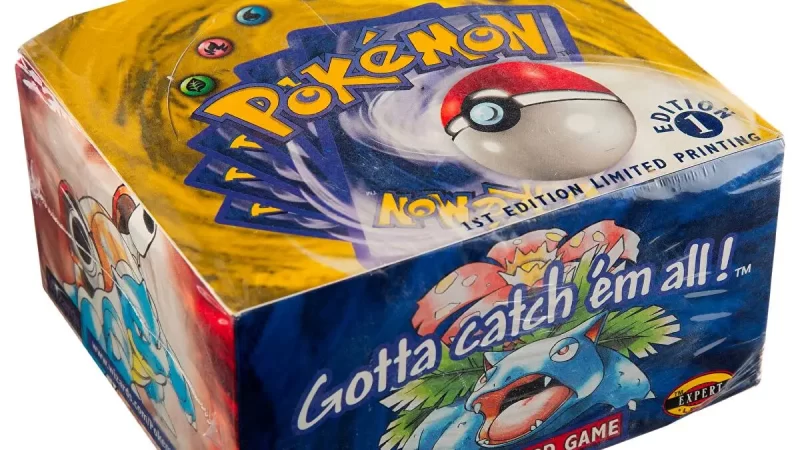Set Up Google Analytics WordPress Dashboard in 5 Easy Steps:
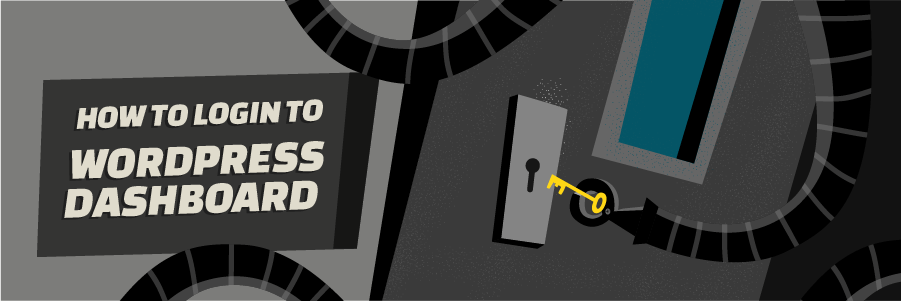
The Google Analytics WordPress Dashboard is your website’s administrative area, and it’s the first screen you’ll see when you log in. You may modify, customize, and add different sorts of plugins to your material, as well as add and remove pictures and videos. You can also add users and assign them multiple roles, change and customize your themes, and add different types of plugins. We’ll learn how to use the WordPress dashboard in this article.
Table of Content:
What Is Google Analytics For WordPress?
Best Google Analytics Plugin for WordPress:
Adding Your WordPress Site To Google Analytics
What Can You Track With Google Analytics for WordPress?How do I access my Google Analytics dashboard?
What Is Google Analytics For WordPress?
WordPress is the most widely used content management system today, and there are a lot of techniques and tools for using Google Analytics with WordPress.
Simply said, Google Analytics for WordPress is the use of Google Analytics for your WordPress website. These WordPress analytics plugins make it easy to set up Google Analytics tracking and view the results right from your WordPress admin dashboard.
Google Analytics Dashboard Plugin for WordPress by MonsterInsights is a fantastic WordPress Google Analytics plugin.
Why Do You Need Google Analytics:
If you’re a complete rookie, you might not even know what it is or why connecting it to your WordPress website is a smart idea. So let’s start with that.
1. Google Analytics Assists You in Getting a Sense of Your Audience
- Who is visiting your site?
- What do your visitors do?
- When are they coming by?
- How do they find your site?
- How do they interact with your content?
2. Make Use Of The Data To Improve Your Website
Knowing the following allows you to do a variety of things, including:
-
Make changes to your website to better serve your target audience.
- Optimize traffic sources
- Improve your content and content strategy
- Track marketing campaigns
- Find your worst-performing pages
What is WordPress Dashboard:
The majority of newbies are unaware of the actual potential of the WordPress dashboard. It contains a block of vital information about your site. Updates, stats, and a summary of your website are displayed. It also provides a few essential links for quickly completing some typical activities.
How To Use WordPress Dashboard:
To summarise, the WordPress dashboard can help you get insight into your website and boost efficiency.
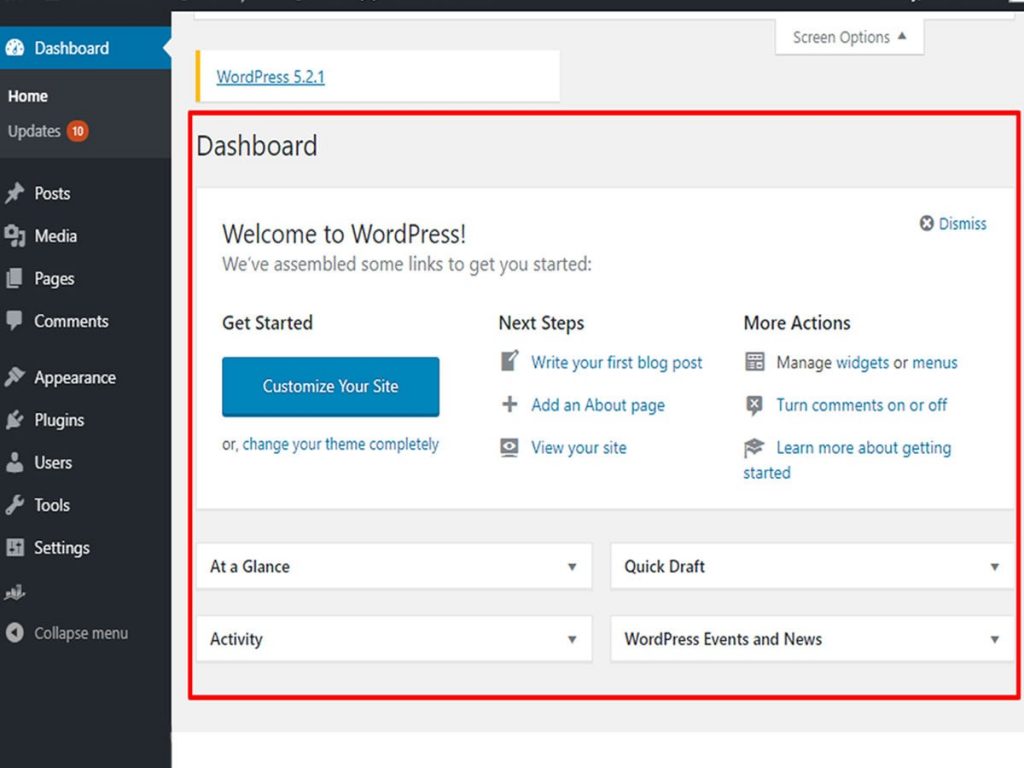
Beginners will benefit from this widget. If you’re new to WordPress, you’ll notice a message that says “Welcome to WordPress” at the top of your dashboard. It also includes a few helpful links to get you started. This module allows you to change the theme, turn off/on comments, browse your site, write your first blog, create an about us page, and much more.
WordPress Dashboard at a Glance:
Quick Draft: is a simple editor that comes in handy for writing down things. It enables you to quickly generate content and save it as a draught on your dashboard.
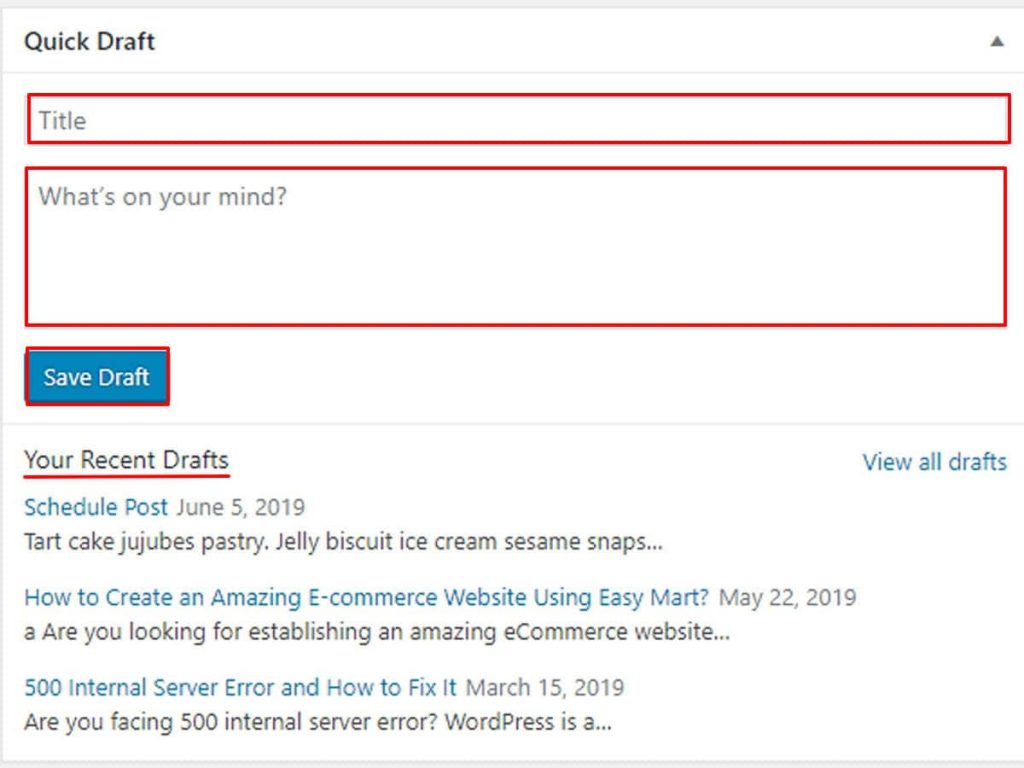 Activity Module: This is the quickest and most straightforward way to work with comments. From here, you can directly react, approve, or trash a comment. It also shows newly published posts and pages, along with the time and date they were published.
Activity Module: This is the quickest and most straightforward way to work with comments. From here, you can directly react, approve, or trash a comment. It also shows newly published posts and pages, along with the time and date they were published.
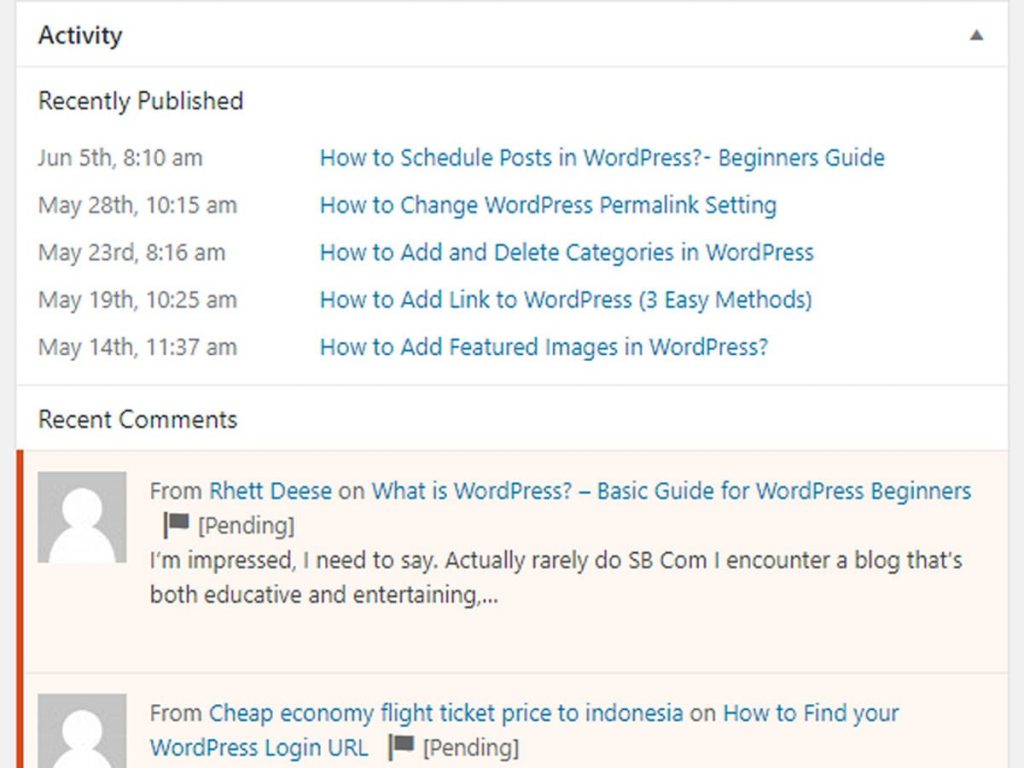
WordPress News and Event: This module displays the most recent WordPress community updates, events, and news. There’s also a good blog here, as well as postings from official WordPress websites like WordPress.org and WPTavern.
Custom Module: Many plugins automatically add their own widget to the dashboard after installation, in addition to the default dashboard module. If you install the Jetpack plugin, for example, a new custom module will be added to your website that will index how much traffic it has had in the last few days.
What Google Analytics Dashboard for WP provides:
Your chosen plugin will also provide you with some unique insight and features that come standard with other analytics plugins in the WordPress library as well.
- In-Depth Performance Reports
- Real-Time Stats
- Custom Dimension Tracking
- Set Permissions Based On User Roles
- What is Google Analytics Plugin for WordPress:
Google Analytics and GDPR
The European Union has adopted new privacy standards known as the General Data Protection Regulation, or GDPR, in recent years. They apply to anyone operating in Europe, doing business or advertising there, collecting data about European users, or employing individuals in the EU, and are intended to better protect consumer privacy.
Google Analytics is a GDPR-compliant WordPress plugin. Its key role is to enable you in adding the Google Analytics tracking code on every page of your website. It doesn’t show data or insights like other WordPress analytics tools, but it does the job done.
WordPress.com Stats vs Google Analytics:
WordPress.com Stats:
WordPress.com includes built-in stats tracking and statistics that provide a rapid, at-a-glance overview of your site’s traffic. New posts, likes, and comments are displayed alongside visitor activity to make the numbers easier to understand.
Google Analytics:
You’ll be able to see all of your metrics in one spot if you already use Google Analytics for other projects, as Google Analytics has extensive functionality that complements WordPress.com stats.
Best Google Analytics Plugin for WordPress:
What are Google Analytics plugins?
Plugins are often unique to a set of features that aren’t required by all Google Analytics customers, such as eCommerce or cross-domain measurement, and hence aren’t included by default in analytics. js.
Here is a list of the 10 best Google Analytics plugin for WordPress (Free&paid)).
- MonsterInsights
- ExactMetrics
- GA Google Analytics
- Analytify
- Enhanced Ecommerce Google Analytics
- Google Analytics by 10Web
- WP Google Analytics Events
- WP Statistics
- Matomo
Which is the Best: Well! Google Analytics by MonsterInsights is one of the most popular Google Analytics plugins for WordPress. With over 2 million active installs. It includes functionality based on your demands and budget. It offers a fantastic free version as well as a full-featured paid version.
For Ecommerce purposes then Enhanced Ecommerce Google Analytics is best.
Analytify’s WordPress Google Analytics Dashboard Plugin:
According to Analytify, Google Analytics is fast almost everywhere in WordPress (posts, web pages, and custom post varieties). In less than a minute, you can add Google Analytics Dashboard to your WordPress dashboard.
How to Set Up Google Analytics for WordPress in Five Easy Steps:
1. Sign Up For Google Analytics:
Sign up for a Gmail account or sign in if you already have one.
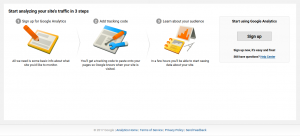
2. Select Website:
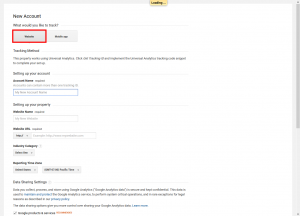
3. Enter the Account Name you want to use.
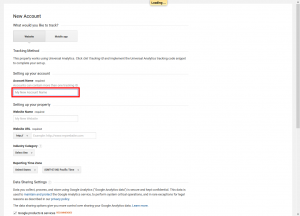
4. Enter your WordPress Website’s Name:
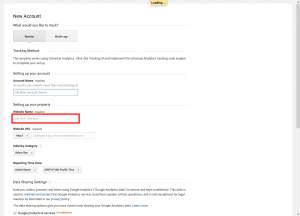
5. Enter your WordPress Website’s URL exactly as it shows in the browser address bar
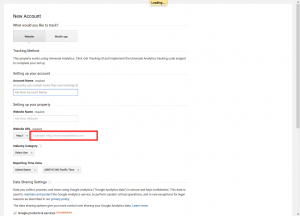
6. Select your Industry and Time Zone and customize what is shared with Google;
It is not necessary to change these settings in order to continue.
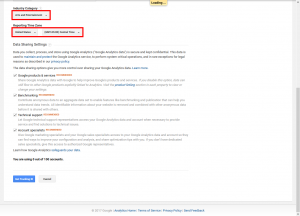
7. Click at the bottom of the page to continue. Get the Tracking ID:
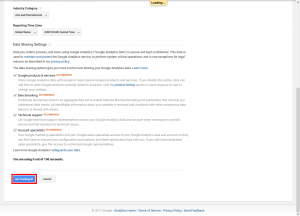
8. You must first accept their Terms of Service. To continue, select your country of residence and click I Accept.
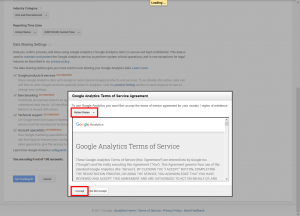
9. While you’re finished, you’ll be redirected to the Google Analytics Home Page.
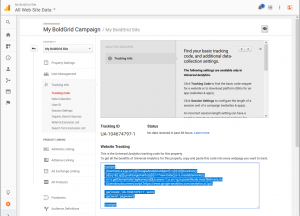
Congratulations! You’ve learned how to install Google Analytics for your WordPress website.
Adding Your WordPress Site To Google Analytics
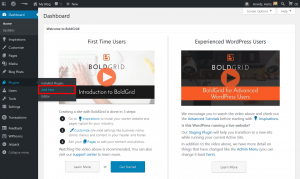
- Login to your WordPress Website and Select Plugins > Add New
- By clicking the button below, you can install “Google Analytics for WordPress just MonsterInsights.”
- To configure Google Analytics settings for your WordPress website, click Activate and Select the link.
- Click Authenticate with Google Account then Click Next and Select Get Google Code
- Choose your Google Account then Enter your Google Account Password, and select Next
- Click Allow, to give MonsterInsights permission to View and Manage your Analytics data
- Now Select and copy the code that is given to you, and close the popup window
- Paste the code into the box, and choose Next
Now click the Profile you created earlier in Google Analytics - Lastly, Click Close
Congratulations! You now know how to add the Google Analytics for WordPress by MonsterInsights Plugin
What Can You Track With Google Analytics for WordPress?
Google Analytics will provide the report you require and will allow you to track a range of interactions between your website and its users.
Let’s take a look at some of what Google Analytics offers.
Audience:
The audience tab will help you figure out who your visitors are, their demographics, and how they navigate to and from different pages on your site.
Acquisition:
The acquisition tab will show you exactly what is performing best for your acquired visitors and will help you understand where they are coming from.
Conversion:
The conversion tab will provide you with information about your conversion rates. You can compare them to your aim to see what works and what doesn’t.
Behavior:
The behavior option will help decide what your visitors see when they arrive at your site. It gives details about how people explore your website and how they engage with different sections of it.
Google Analytics WordPress Dashboard:
Dashboards allow you to keep track of multiple data at once, allowing you to rapidly assess the health of your accounts or identify correlations between reports.
How do I access my Google Analytics dashboard?
To get to your Dashboards, go to:
- Log in to your Google Analytics account.
- Go to the view you’d want to see.
- Reports that are currently open.
- Select CUSTOMIZATION > DASHBOARDS from the drop-down menu.
Is Google Analytics dashboard for WP free?
It’s also completely free, which is excellent if you’re using Google Analytics for a personal or business website. This well-known method for integrating analytics to your site was previously known as Google Analytics Dashboard for WordPress (GADWP)
How do I find to see Google Analytics on my WordPress dashboard?
One of the best features of MonsterInsights is the ability to view Google Analytics reports directly from your WordPress dashboard. To get a fast summary of your analytics data, go to the Insights » Reports page.
How to Add Google Analytics to WordPress Yoast?
Yoast’s Google Analytics plugin is a simple solution that doesn’t require any coding knowledge. The following instructions will show you how to use the Google Analytics plugin:
Step 1: Create a Google Analytics account first
Step 2: Install the Google Analytics plugin
Step 3: Give Google access.
When you return to WordPress after authorizing permission, click Update Google Analytics Settings and select the profile you created.
You can also manually enter your UA code by clicking on “Manually enter your UA code” and typing in the code you were given.
The warning message will no longer appear if everything went well. On your homepage, look at the source. The Google code will be automatically placed for you if you are successful.
How to add google analytics to WordPress without plugins manually in 3 steps?
The first thing you’ll need to do is get the tracking code from Google Analytics. This involves the creation of a Google Analytics account. Then you must already have a property (your website) set up so that Google Analytics can track it.
Login to Google Analytics and Click on this section. Select the property (website) that you wish to track by clicking under the property section.
- On the option of labeled Tracking Info.
- Click on Tracking Info and then Click on the one labeled Tracking Code.
- A window with the Global Site tag will appear (gtag.js) Copy this text and paste it into your WordPress site.
FAQs:
How to get into your WordPress dashboard login?
If you installed WordPress under the URL’s document root, it would be example.com/wp-admin . If you installed WordPress on your domain in a folder called “blog,” you’d navigate to example.com/blog/wp-admin.
You can get a free WordPress dashboard by simply, adding/wp-admin to the end of the URL where you installed WordPress to access the WordPress dashboard.
Log in to your Domains Dashboard and select the domain where your WordPress is installed where you will see two views in the dashboard.
- Choose the domain you wish to modify.
- Click the domain or its gear icon on the right-hand side in List view.
- On the Manage Site page, select WordPress.
Congratulations!
Where do I locate my WordPress dashboard link:
If you’re a new user, a message saying “Welcome to WordPress” will show at the top of the dashboard, with helpful links to get you started.
You’ll see that the WordPress dashboard has a left-hand navigation menu with links to submenus in addition to this top section:
How to get the best WordPress dashboard plugin?
You can modify the theme of your site, modify or create pages, install plugins, upload data and media, add custom CSS to your website code, and more from your admin panel. The WordPress admin dashboard plugins listed below will allow you to completely customize your admin area.
- White Label CMS
- WordPress Hide Admin Menu Plugin
- Ultra WordPress Admin Theme
- Slate Pro Admin Theme
- Material WordPress Admin Theme
- Client Dash
- Ultimate Dashboard
- Admin Columns
- Admin Menu Editor
- Aquila Admin Theme
- WP Dashboard Notes
- WordPress dashboard template
- WordPress dashboard link
What is the best place to get a WordPress dashboard Template?
Envato Market is an excellent resource for admin dashboard WordPress website designs starting at $9. Everything was made by our global community of self-employed web designers and developers.
Related Articles:
- The 10 Best Social Media Dashboard Tools & Apps with Example
- 16 Effective Google Analytics Dashboard Template Example – Will Help to Boost Your PPC
What we cover is :
wordpress dashboard -how to add widget in -ordpress admin dashboard-wordpress admin dashboard -wordpress dashboard login-dashboard wordpress-how to add widget in wordpress admin dashboard-what does the wordpress dashboard look like-how to clean up wordpress dashboard-word press dashboard-wordpressdashboard-dashboard wordpress-wordpress dash-where is the dashboard in wordpress