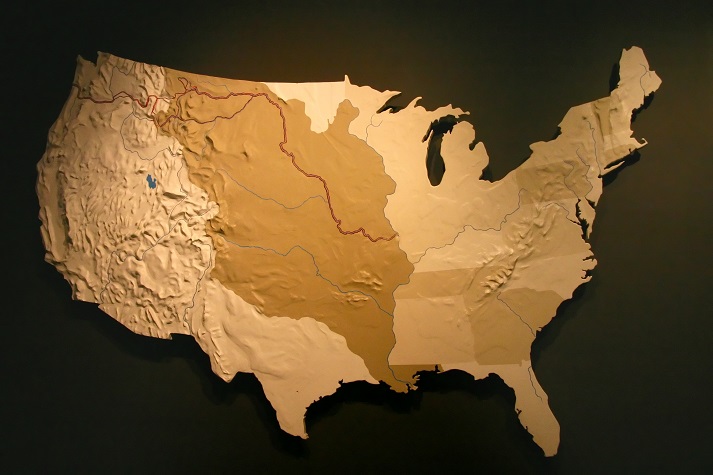How to Connect CCTV Camera Wireless Outdoor: Secure your home

Closed-circuit television (CCTV) cameras that transmit a video and audio signal to a wireless receiver through a radio band are known as CCTV Camera wireless
The following article will provide you with detailed instructions on not only how to connect CCTV cameras wireless but also will provide you how to Connect Security Cameras to a TV without a DVR to the computer, pc monitor, internet, mobile, laptop, etc.
There are a variety of CCTV camera systems available; some are complicated, while others are quite simple to design and implement. When you understand, how to connect CCTV cameras one or more to the computer via which you plan to monitor video feeds, the general processes are the same in all situations.
Tip: Before selecting a CCTV camera wireless system, check not just the cost and utility of the camera, but also if it offers the functions you require, such as digital connectivity.
Table of Content:
- How does wireless CCTV camera work?
- Steps on how to connect a CCTV camera to a monitor without using a DVR
- How do you link a CCTV camera to a computer?
- How to connect a CCTV camera to a PC monitor is as follows:
- How to connect CCTV camera to internet:
- How to watch CCTV cameras wireless from anywhere with internet:
- How to connect CCTV camera to laptop:
- CCTV Camera Wireless Installation:
How does wireless CCTV camera work?
The video from a wireless camera is transmitted via a radio (RF) transmitter. The video is sent to a receiver that is either attached to a built-in storage device or is stored in the cloud. You’ll be able to access all of your images or video clips from your monitor or receiver.
A wireless transmitter and batteries are the two main sources of power for CCTV Camera wireless security. A wireless transmitter can be installed in a home or business, and the camera will receive electricity from it as long as it is within range of the transmitter. Another alternative is to use an adapter to connect it to a battery.
Is CCTV Camera Wireless secure?
CCTV camera wireless is only as good as your home Wi-Fi network. Wireless cameras can be manipulated since they connect directly to the internet and provide remote access, putting your privacy and security at risk.
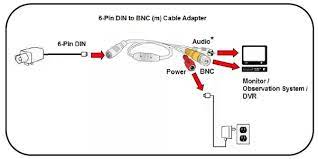
Step-by-step instructions on how to connect a CCTV camera to a monitor without using a DVR
DVR systems, as opposed to NVR systems, function with analog cameras that do not have the ability to process footage. Analog cameras, on the other hand, deliver raw video material to recorders through coaxial connections.
The fundamental difference between a network video recorder (NVR) and a digital video recorder (DVR) is that a DVR converts analog footage into a digital format, whilst an NVR operates with only digital footage.
NVR systems encode and process data at the camera before transmitting it to the recorder for storage and remote viewing, whereas DVR systems encode and process data at the recorder for your CCTV Camera wireless.
How to connect CCTV camera without DVR:
There are four simple steps to connecting your security camera to your TV without a DVR.
Step 1: Switch off the television and the CCTV cameras:
Disconnect the surveillance camera from the wall outlet and turn off the television. You should be cautious when connecting and attaching system equipment, and you may need to consult the Camera user handbook for help.
Step 2: Connect the video cord to the television and the CCTV camera wireless:
Connect the video cable from the surveillance camera’s output jack on the back edge or side to the appropriate input jack on the TV or monitor.
You can also utilize a mini-HDMI or other appropriate cable port to initiate the connection if you can find one. You might also consider using a USB cable to do the same task for CCTV Camera Wireless
Step 3: Connect the power supply:
Connect the security camera’s DC power adapter cord to the connector on the back or hand of the camera. Connect the opposite end of the cord to a power source.
On the back panel of the CCTV security camera, there will be a connector for connecting the power adapter cable. The other end of it must be connected to a suitable electrical outlet.
Step 4: Switch on the TV:
Turning on the television is the final step in the CCTV camera wireless to TV without DVR method.
Press the video input button on the front panel to activate the security camera link. You can now watch any location that is monitored by cameras without needing to log in.
This button is also visible on the front panel of your television. Then you must choose the relevant video.
Conclusion: You can easily link television to a CCTV camera wireless by following these steps. After then, you’ll be allowed to continue watching the CCTV camera’s feed.
Keep in Mind:
- Remember that the instructions above are just for connecting analog CCTV cameras to your television without using a DVR.
- Furthermore, because you are not using a DVR to store videos, you will only be able to view the recorded footage and not be able to record it.
- Unless you have a wireless system and connect the camera to the TV wirelessly, the same procedure can be performed in the case of Network IP cameras working with NVR.
To connect a CCTV camera wireless to a computer, how to do?

Connecting a closed-circuit television (CCTV) camera to a computer has many drawbacks, one of which is that the computer is normally positioned far away from the camera.
A router is included in some CCTV camera wireless systems, allowing you to link several cameras. Connect each camera to an accessible port on the specialized CCTV router, then connect the router to your PC if your CCTV setup employs this configuration.
On your PC, install CCTV Software:
Put the software CD or DVD that came with your CCTV camera wireless into the optical drive of your computer. The manufacturer’s website may have some software available for download. Continue with the software’s automatic installation and follow the on-screen instructions. It will run a system test and prompt you to connect the camera and give it a name. Return to the camera at this point.
Your camera should be mounted:
Window suction mounts can be used to mount cameras, which is a simple and convenient method. Place the camera in the best possible location to provide a clear, well-lit view of the area you wish to watch. Once a signal is received from the computer, the precise location of the camera will be fine-tuned.
The user handbook will tell you how far the camera can catch a full image of a 6-foot human. Using a day/night camera, it’s generally only 2.5 meters at night.
Connect the camera to the PC through a USB cable:
Connect a power supply to the camera or cameras. Some USB CCTV systems use the USB cable to power the cameras, eliminating the need for a separate power supply for each one.
Start the CCTV program and set it up:
Launch the CCTV camera wireless software on your computer and configure the camera or cameras as needed. You can now correctly aim and focus the camera for the best possible video quality.
How to connect a CCTV camera to a PC monitor is as follows:
Before we begin the process of connecting a CCTV camera wireless to your PC monitor system, there are a few things you should know.
- Put on your insulating gloves.
Electric outlets and cables should not come into contact with metal. - Keep your hands away from the wires if they’re moist.
- Make no contact between the water and the electric current.
Step # 1. The First Step is to Find a Good CCTV camera Wireless:
First, you need to find a suitable CCTV camera wireless and install it where you wish to secure the area. Other critical factors can be budget, support, audio, waterproof, type, and memory.
Step # 2: Connecting the CCTV camera:
Next, you need to install the software and connect your CCTV camera wireless with your system. To keep an eye on everything, you must carefully set your camera’s angle or put it in moving mode.
Step # 3: Set up the CCTV software.
You can easily find software that works with your CCTV camera wireless on the app store, so download it to check the camera’s results on your screen.
Once installing the app, you’ll need to create an account to keep backups and other data.
Finally, if you have any issues, you simply need to tweak some settings.
It may not appear to be accessible at first, but once you know everything, you will be surprised at how simple it is to install or connect CCTV camera wireless.
Step # 4. Connecting the camera to the system:
All you have to do now is connect the cords to your camera and monitor as instructed in the manual. Using a router, you can connect several cameras to a single PC system. Depending on your camera’s manufacturing method, you’ll need a coaxial wire or a USB cable to connect it to your system.
Step # 5: Plugging in the power supply:
This is a relatively simple procedure. To give it an electric current, all you have to do is connect the power supply. Many cameras are self-contained and powered by a computer system or monitor. Your CCTV camera wireless is now connected to the PC monitor, and you can enjoy the view through the camera on the monitor.
Step # 6: Configuring the CCTV camera’s settings:
To get a more personalized view and experience, change the settings on your camera. You can adjust the camera settings in the program or software according to your preferences.
If applicable, you can also save the camera movies in your system as a backup.
How to connect CCTV camera to Computer with Cable:
Attach Your CCTV DVR to Your Computer:
A closed-circuit digital video recorder has many ports for connecting audio/video components, such as PCs.
- Connect a Video Graphics Array cable to the DVR’s rear.
- Connect the computer to the other end of the cable.
- Connect a set of audio cables to the rear of the DVR’s Audio Outports, using the white plug for left audio and the red plug for right audio.
- Use a Y adapter or a single RCA to 3.5mm jack converter to connect the plugs on the other end of the audio cables.
- Connect the Y-miniplug adapters to the computer’s Line In jack on the rear.
How to connect CCTV camera to internet:

A wired Ethernet port is found on the majority of CCTV DVRs and network recorders for IP cameras (no built-in WIFI). Now you want to be able to view your security cameras remotely over the Internet, and you’ll need to connect your DVR to your router to do so.
How do I use the Internet to connect my CCTV camera to my computer?
How to use a web browser to watch your IP camera remotely:
- Find the IP address of your camera
- In a web browser, type the IP address.
- To obtain the HTTP port number used by the camera, go to SETTING > BASIC > Network > Information.
- After changing the port, you’ll need to reboot the camera to save the changes.
How to watch CCTV cameras wireless from anywhere with internet:
This is especially essential for those who spend a lot of time away from home or who travel frequently for work.
The following are the necessary measures to take:
Step 1. Connecting Your Recorder:
First, make sure that your security system can connect to your network and has an internet connection.
Connect your recorder to your router by inserting it into one of the LAN port numbers on the router’s back. You may then move on and start viewing your CCTV camera wireless through the internet service by connecting your recorder to your local area network (LAN).
Step 2: Make Remote Viewing Possible:
You’ll need a dynamic IP address to see your recorder remotely for CCTV Camera wireless, which you can get by logging into your recorder with your username and password.
Then, using DHCP (Dynamic Hots Configuration Protocol), you can receive a dynamic IP address from your router and set up your recorder. This creates the recorder a new wan IP address on your computer, allowing you to connect to it remotely.
Step 3: Viewing Your Recorder:
After you’ve linked your CCTV camera wireless to the internet, you’ll need to figure out how to see it. The best solution is almost probably to use a combination of different approaches so that you can always watch your security cameras remotely, regardless of where you are or what you’re doing.
Step 4. Installing Viewing Software:
Installing dedicated viewing software on your laptop or PC is the most obvious way to see your footage. Remote viewing requires something like Smart PSS, which allows you to connect to your DVR or CCTV cameras wireless.
No matter what program you’re using, you’ll probably be able to figure out how to set up a Google Ads account.
Step 5: Establishing a Connection With Your Smartphone:
You must establish your port number forwarding rules to allow data to get over your router’s firewall and reach the IP camera recorder once you’ve set up a wan IP address.
Then, on your iPhone or Android device, install the mobile app and enable P2P networking on your recorder. In order to link your smart device and your recorder, you may also need to scan a QR code.
You can then monitor, record, and configure your security cameras to your needs, just like you can with your desktop software.
Step 6. Using Web Services:
Google Chrome also allows you to watch your security cameras from a distance.
That means all you need is access to a dedicated app via Google Chrome, which almost all PCs have, and you’ll be able to use all of your recorder’s functions.
Conclusion: There are a number of ways to improve the security of your remote recorder, including P2P networking, which creates a network between two specific devices, or a VPN connection, which essentially requires any device that wants to connect to the system to use a VPN client, which can keep potential intruders out.
Whatever method you choose, the security of your remote CCTV camera wireless system is just too vital to skip.
How to connect CCTV camera to laptop:

The ideal method for connecting a CCTV camera wireless to a laptop is as follows:
- Position your camera in the best possible way.
- Determine the camera’s mounting technique.
- Connect the included receiver to a wall near the computer.
- On your PC, install the software.
- Connect the camera’s power supply to the nearest socket and the power supply to the camera’s power supply.
After changing the port, you’ll need to reboot the camera to save the changes.
How can I use HDMI to link a CCTV camera to a laptop?
If you’re using an HDMI cable, simply align the prongs of the cable connector with the DVR’s jack and connect it. If using RCA-type connectors, insert the red and white audio plugs into the red and white audio jacks (right and left, respectively) on the back of the DVR.
CCTV Camera Wireless Installation:
While it is easy to set up a security camera system on your own, it is time-consuming. Hiring professionals will remove these issues and ensure that you have the best security camera system possible for your needs.
We’ve compiled a list of some of the most basic yet critical factors to consider when installing CCTV Camera wireless.
1. Extensive coverage:
You’ll need to figure out which locations are the most vulnerable and should be protected.
2. Different kinds of CCTV cameras:
In today’s world, CCTV cameras wireless are the most widely used. They do away with the necessity for cables. Furthermore, these cameras are simple to operate.
3. Locations:
It’s important not to overlook locations that could be vulnerable. This also includes the use of several camera types depending on the location.
The camera you install outside your garage door will not be the same as the one you install inside.
Installing a low-light dome camera indoors might save you a lot of time and money in the long run.
4. Legality and Declaration
You are required by law to inform people that they are being recorded. This is particularly crucial in public spaces such as a store or an office. In both circumstances, signage indicating that CCTV camera wireless has been installed would suffice.
5. Obtaining Permission
If you put CCTV cameras wireless outdoor your home or business, chances are they will also cover a portion of your neighbor’s property. If they are uncomfortable, let them know and modify the angle.
6. Technical Considerations
You’ll have to research some technical aspects of your security system. To begin, double-check that your cameras can record HD video. After that, think about the extra gear you’ll need. The majority of CCTV installations come with recording and storage hardware.
Hopefully, the data provided here will answer the majority of your questions on how to connect CCTV cameras wireless.
Related Articles:
- Blink Home Monitor: App for Windows/Mac download | Quick Tips
- 7 BEST HOME SECURITY AFFILIATE PROGRAMS in 2021
- 20 Blink Home Security Tips to Protect You from Burglary without a Security System
- Home Security Systems-Learn how to keep you and your family safe | Blink Home
- Home Security System – How to Find the Best buy
- ADT Control Login: Manage Your Active ADT Account Step by Step